Easily customize Shopify checkout text and error messages
Enhance the customer experience by editing the checkout text on your Shopify store.
•
November 19, 2023
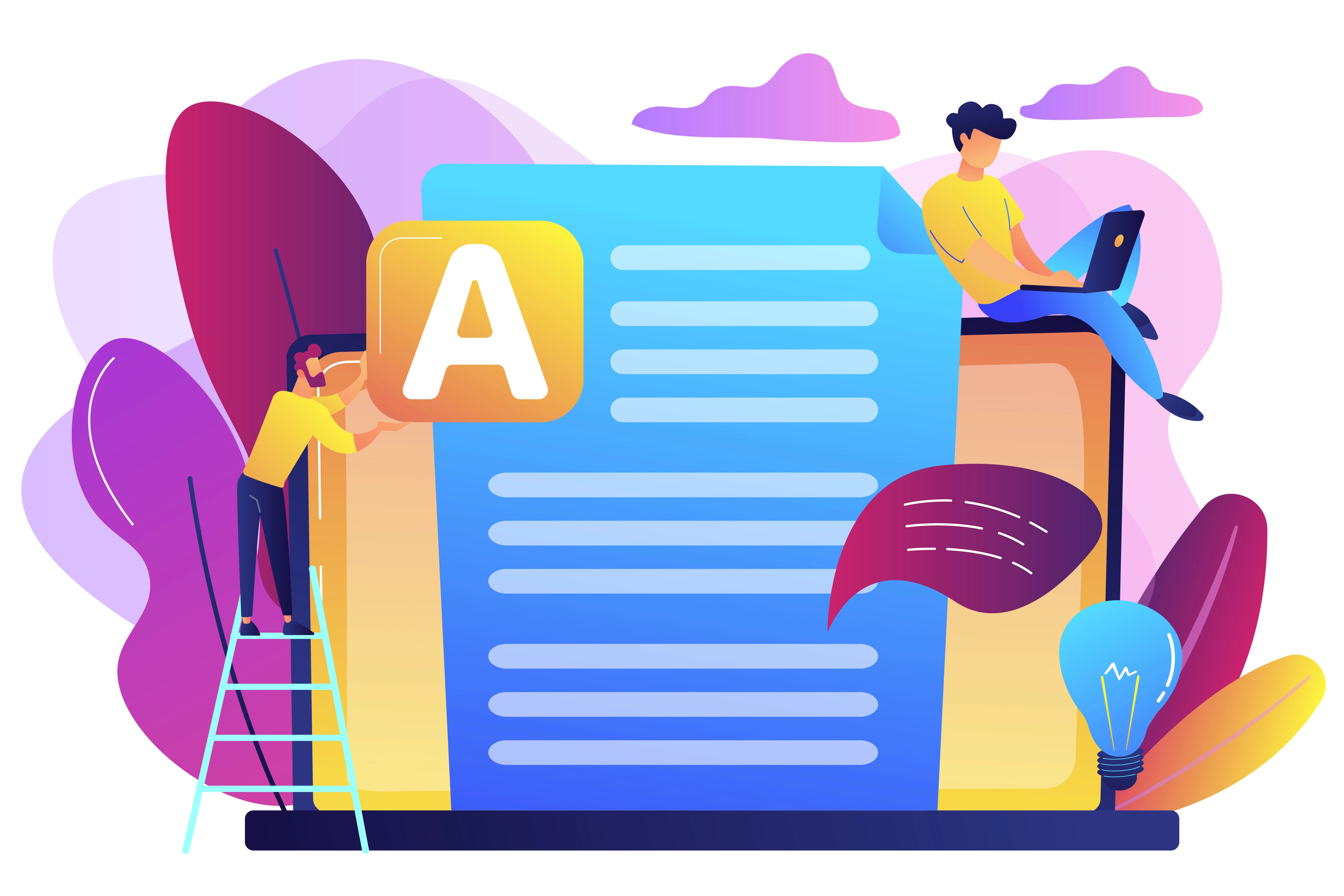
Customizing the text and error messages that appear during the checkout process in Shopify can significantly enhance the customer experience and clarify the purchasing process. Tailoring these messages allows you to communicate with customers more effectively, potentially reducing cart abandonment rates and fostering a professional image.
Why Edit Checkout Text and Error Messages?
Editing checkout text and error messages can:
- Improve Clarity: Clearly communicate with customers about issues and next steps.
- Reflect Your Brand’s Voice: Customize messages to align with your brand’s tone and style.
- Reduce Confusion: Prevent customer frustration and possible cart abandonment.
Editing Checkout Text
Step 1: Access Shopify’s Default Theme Content Editor
Shopify allows you to edit the text for your checkout directly:
- Navigate to ‘Online Store’: In your Shopify admin, go to ‘Online Store’ > ‘Themes’ and then find your current active theme.
- Edit Default Theme Content: Click on the 3 dots next to your active theme and choose the option of “Edit default theme content”.
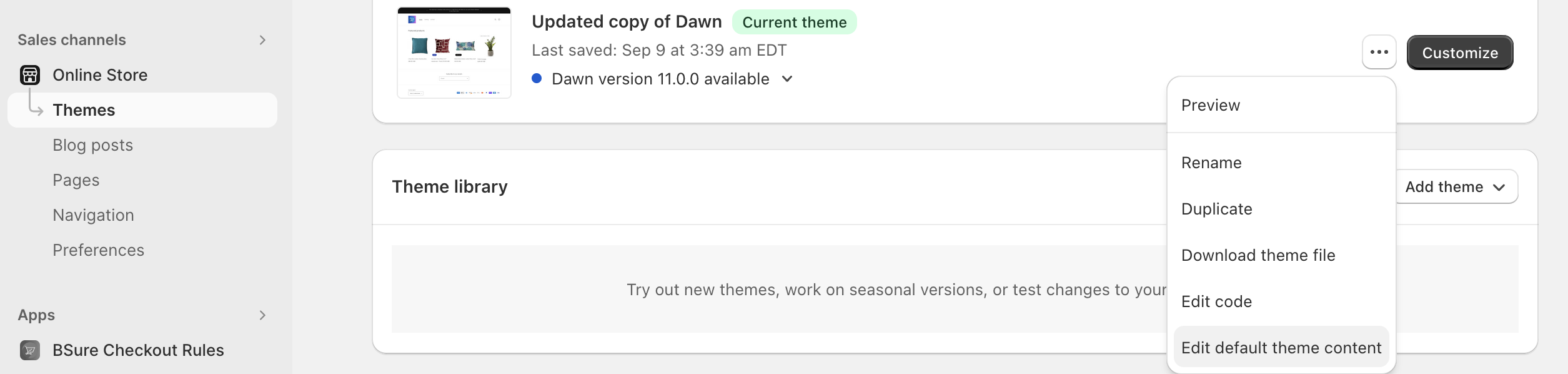
This will open the default theme content editor,
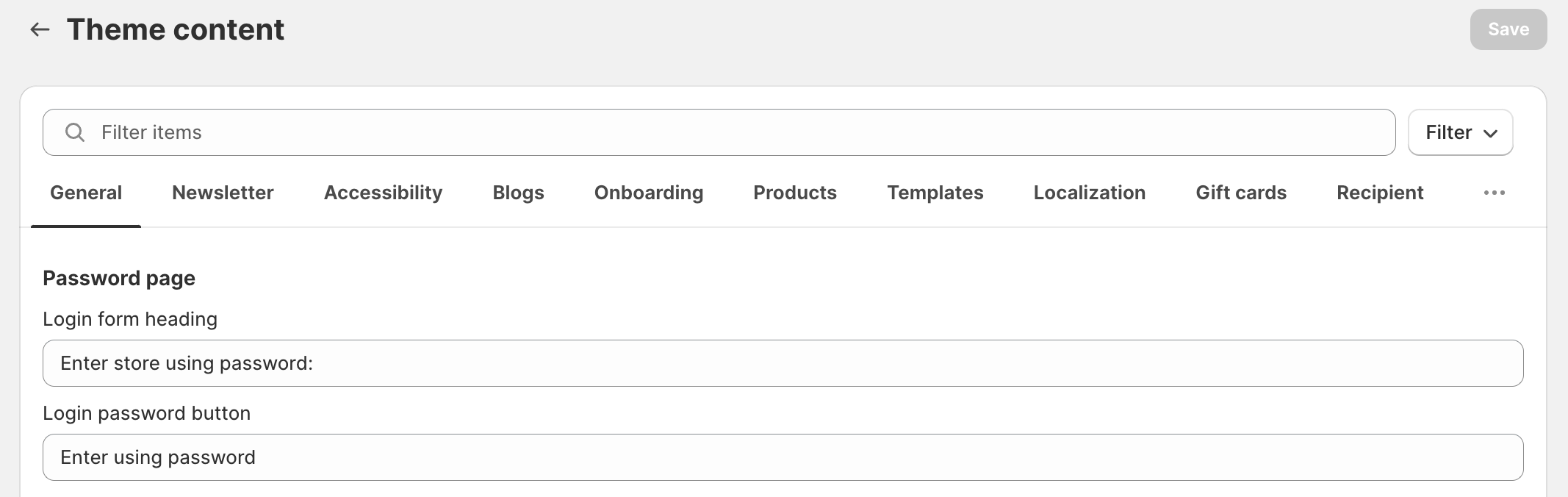
Step 2: Modify Checkout Text
Now, we can search for any text that is displayed on the checkout and change it. For example, let’s replace Email me with news and offers text on the checkout with something better. This is how the checkout looked before,
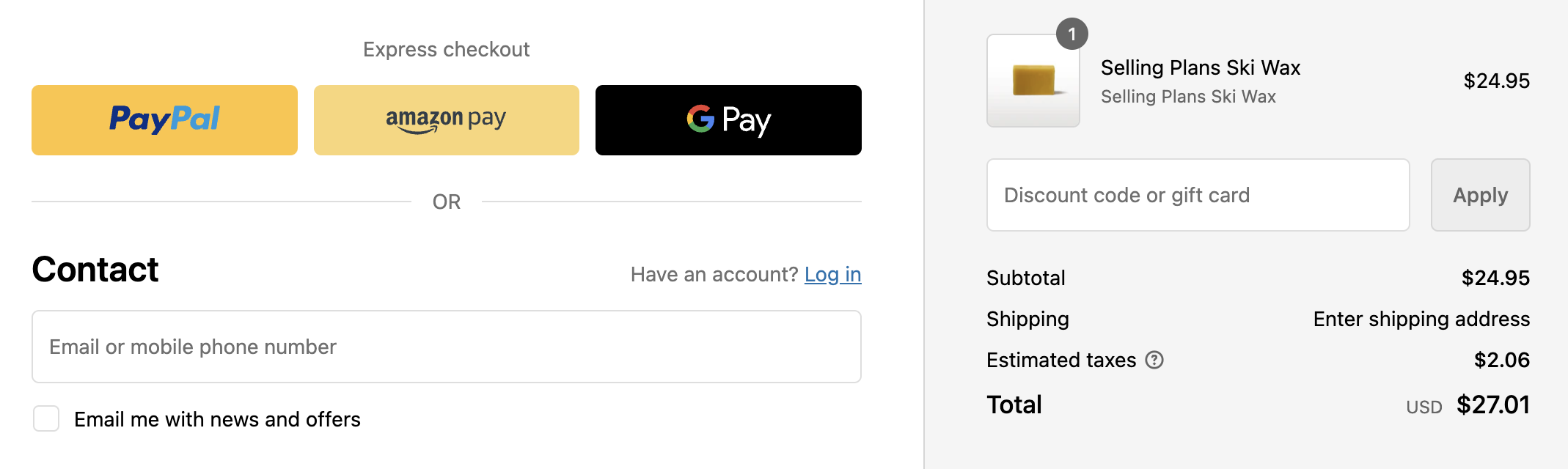
We search for the text Email me with news and offers in the default theme content editor, replace it with new text, and click the save button.
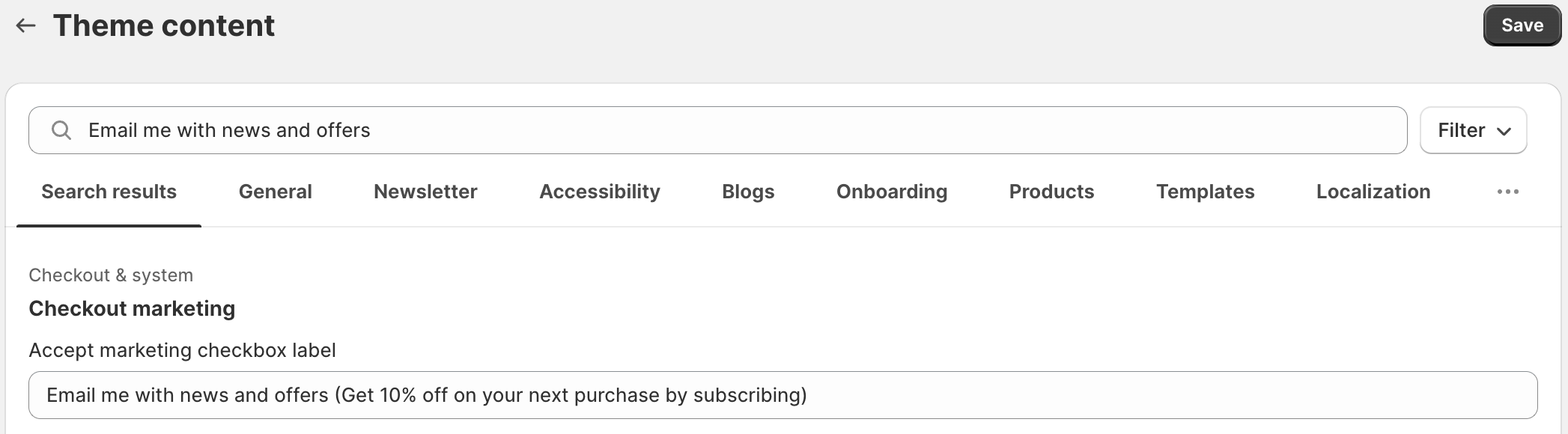
Now, the checkout looks like this, customers are much more likely to subscribe now.
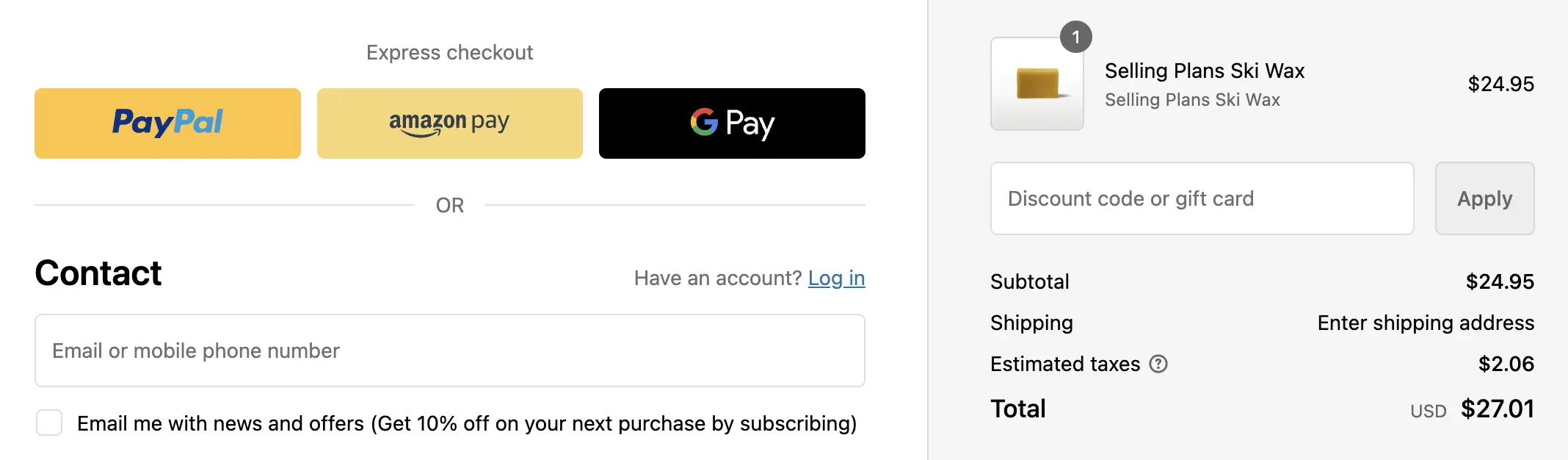
Editing Checkout Error Messages
We can use the default theme content editor to change the text which is displayed in the error messages as well. For example, we can search for the text of “Your order cannot be shipped” like this,
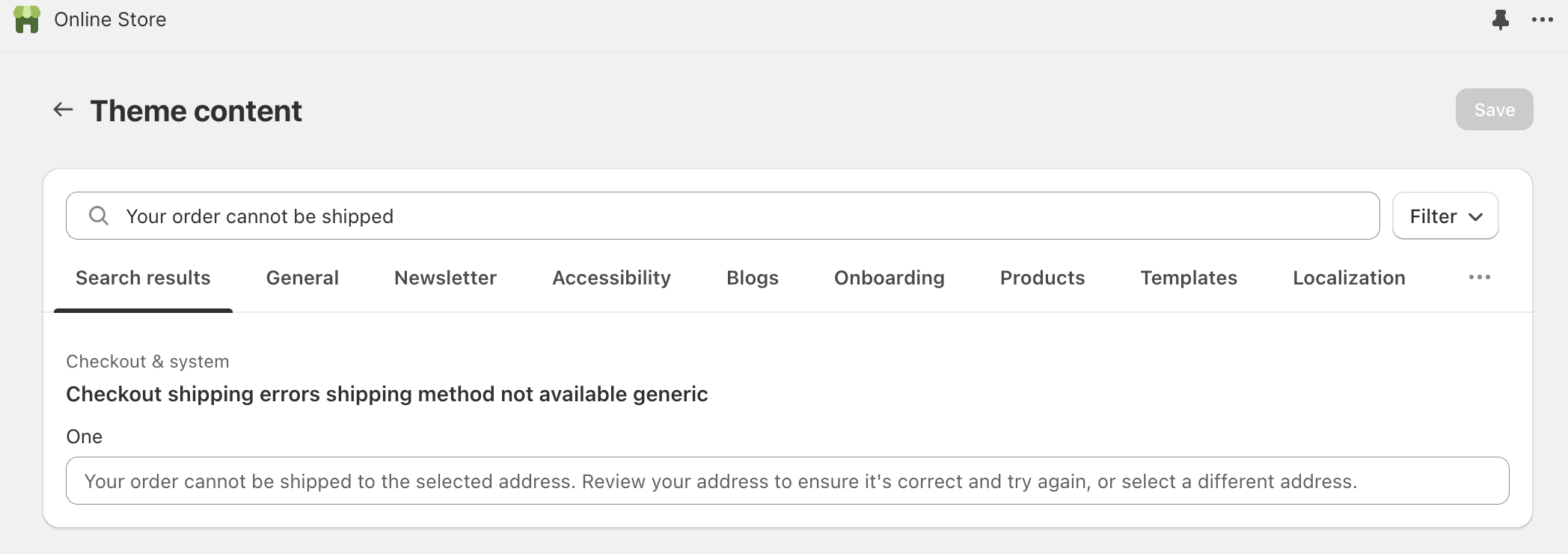
Then we can write a new error message to be displayed instead of the default message. For example, we can mention that, please ensure the order total amount is above the minimum amount of $100.
Then this is how the error message will look like,
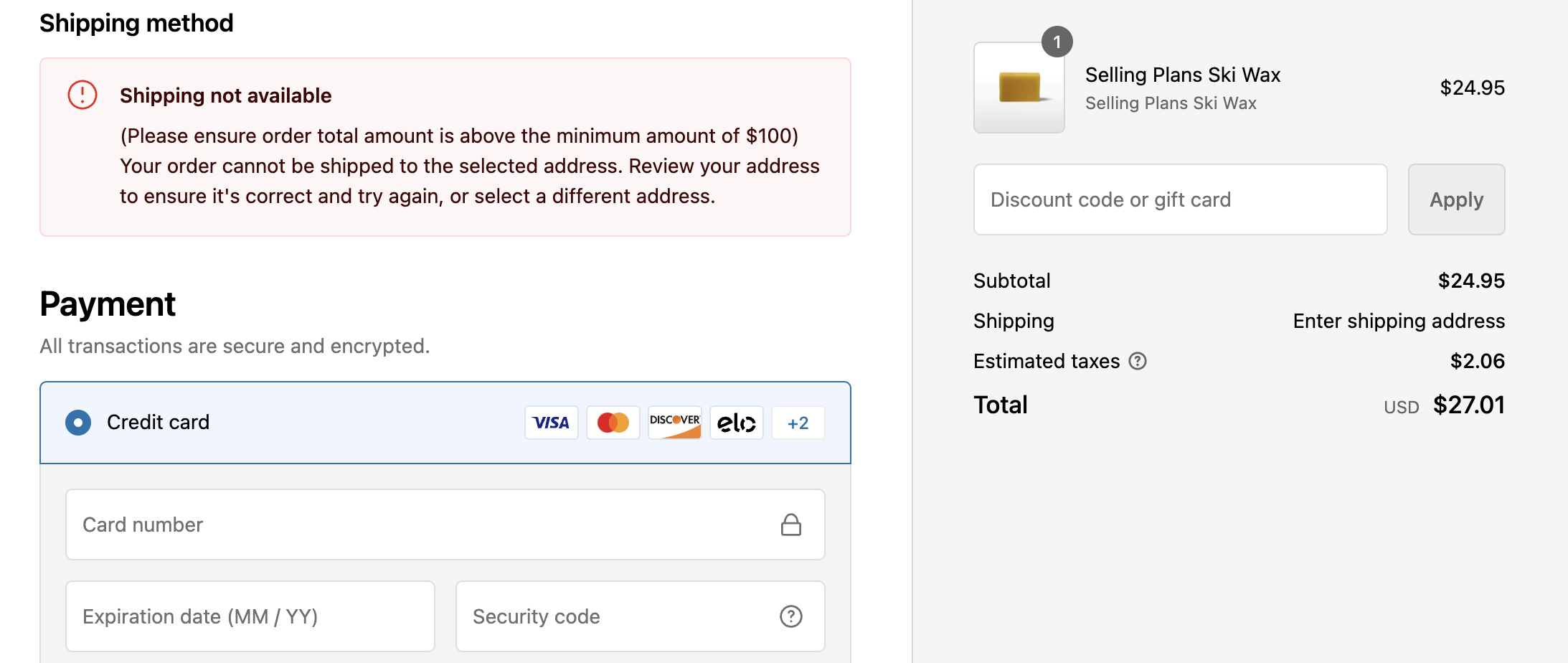
Conclusion
Editing checkout text and error messages in Shopify can significantly improve the user experience, reduce confusion, and convey your brand’s personality. By following the steps mentioned above, you can ensure that your checkout process communicates effectively with customers, guiding them smoothly from cart to confirmation.
Related Articles
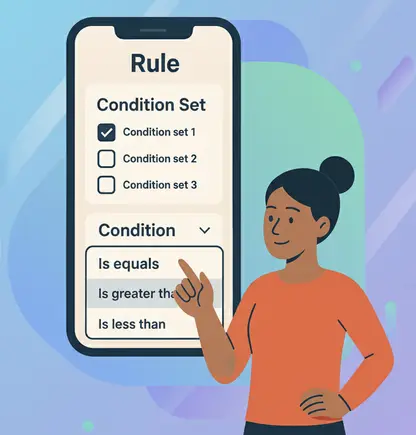
How to choose the right condition set for your rule in the BeSure app
Learn how to select the correct condition set to trigger checkout rules effectively.
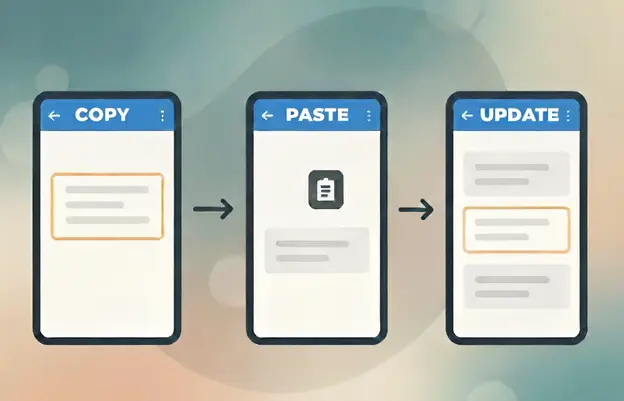
How to copy and reuse blocks inside the BeSure app
Quickly duplicate and reuse blocks in BeSure app to streamline your checkout setup.
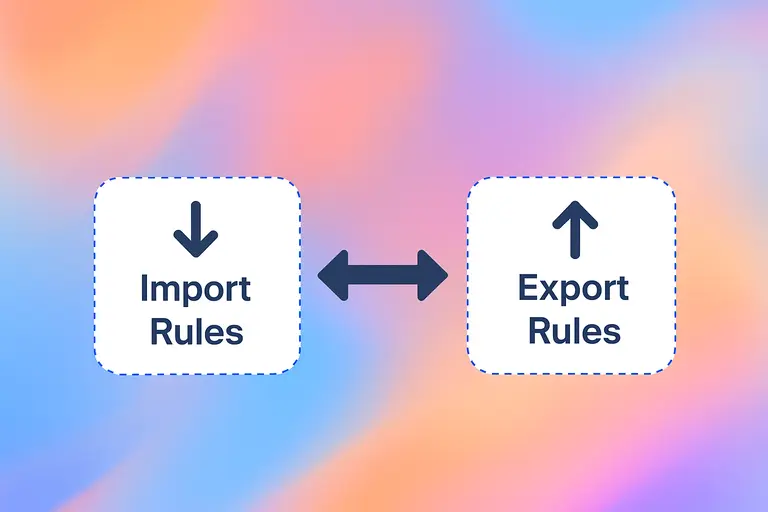
How to Import and Export checkout rules in the BeSure app
Easily import and export checkout rules in BeSure app to save and reuse configurations.