How to add a fee for COD payment on Shopify checkout
Learn how to set up a fee for Cash on Delivery (COD) payment on Shopify checkout.
•
August 13, 2024
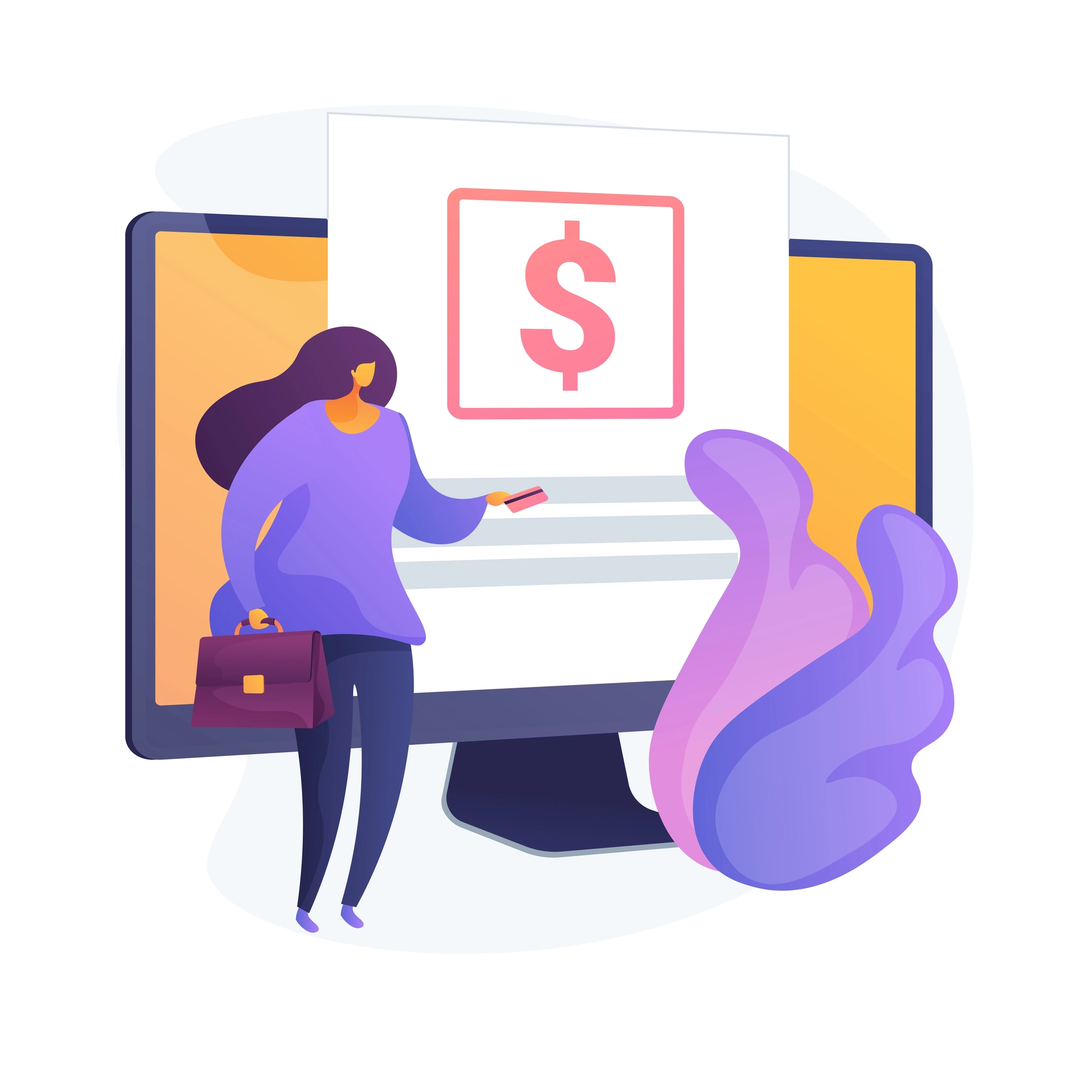
One common requirement for many stores, particularly those in regions where Cash on Delivery (COD) is a preferred payment method, is to offer COD as a payment option only with a specific fee, to avoid fraudulent orders. One way to achieve this is by creating a specific shipping method just for COD and add the COD fee as the cost for this shipping rate.
In this article, we’ll guide you on how to use this shipping-method-based COD fee approach. With the help of the BeSure Checkout Rules app, you can ensure that the COD payment option is shown only when the designated COD shipping method is selected. When other shipping methods are chosen, the COD payment option will be hidden. In this way, customers must choose the COD shipping method (with the extra fee) before selecting the COD payment option at checkout.
Solution: Using BeSure Checkout Rules App
The BeSure Checkout Rules app provides a simple and effective way to control how payment options like COD are displayed based on the shipping method selected by the customer.
Here’s how to set it up:
1. Install the BeSure Checkout Rules App
First, you need to install the BeSure Checkout Rules app from the Shopify App Store. This app allows you to create custom rules for your Shopify checkout process.
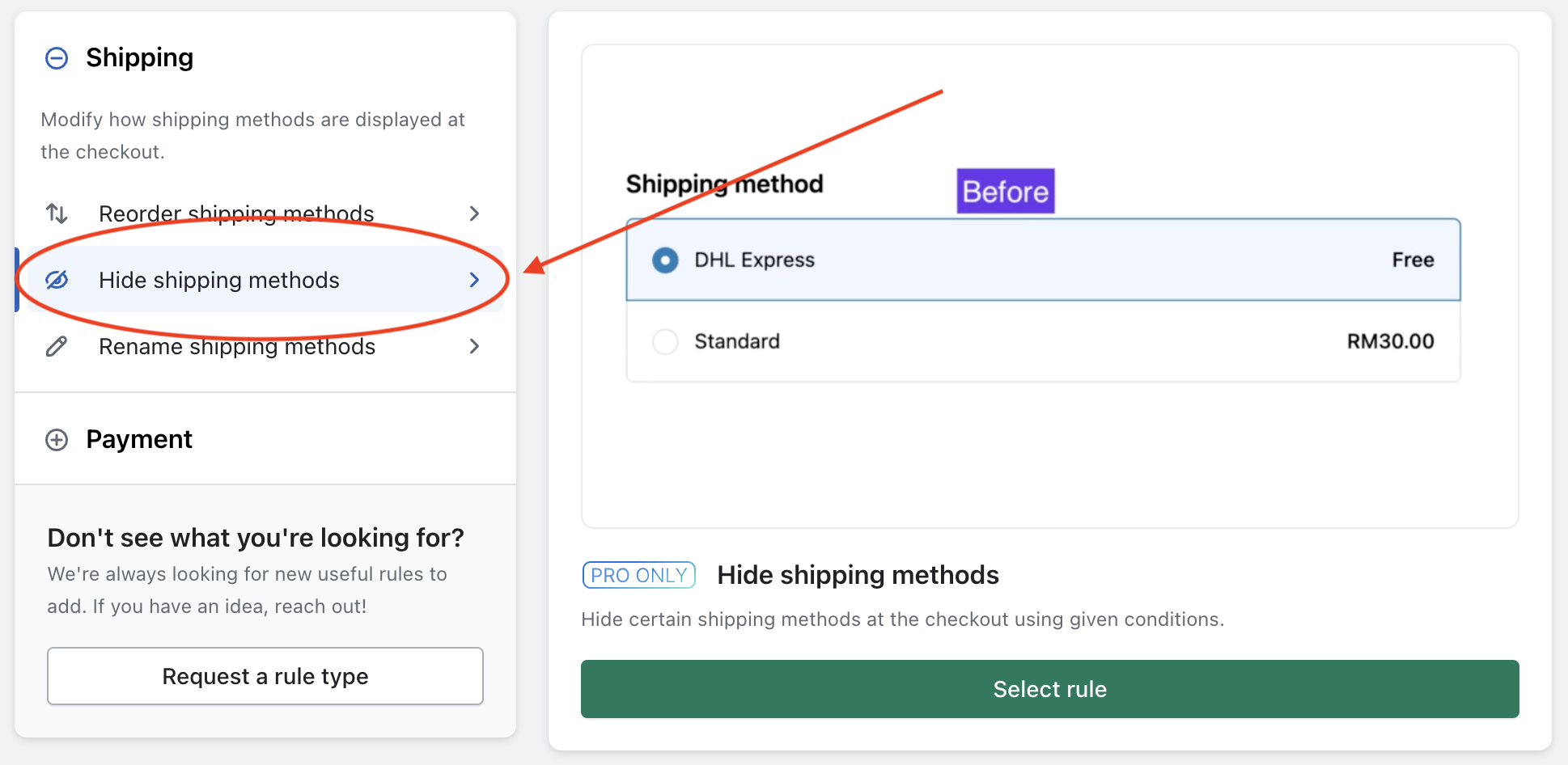
2. Create a COD Shipping Method
In your Shopify admin panel:
- Go to Settings > Shipping and Delivery.
- In your General profile (If you have other profiles as well, then please add to them as well), click Add rate for the shipping zone (Add in all shipping zones one by one).
- Add a new shipping method and name it something like COD Delivery. Set the cost of this shipping method same as the fee for COD you want the customer to pay.
3. Set Up a Rule to Show COD Payment Method
Once your COD shipping method is created, you need to ensure that the COD payment option is only displayed when this method is selected:
- Open the BeSure Checkout Rules app.
- Click on Create Rule and select Hide payment methods rule and click Select rule button.
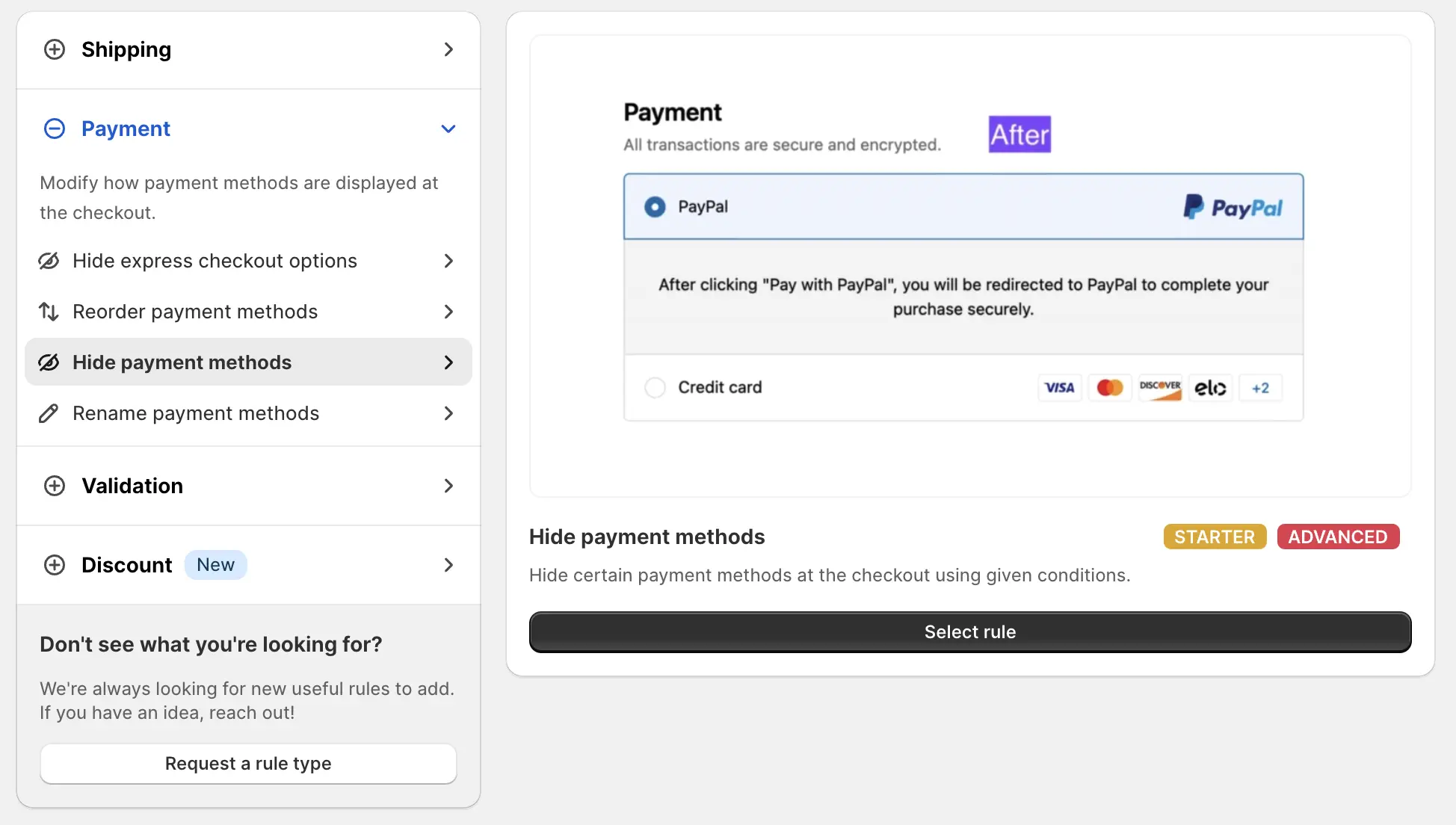
- Set the rule settings the same as shown in the screenshot below, then create the rule.
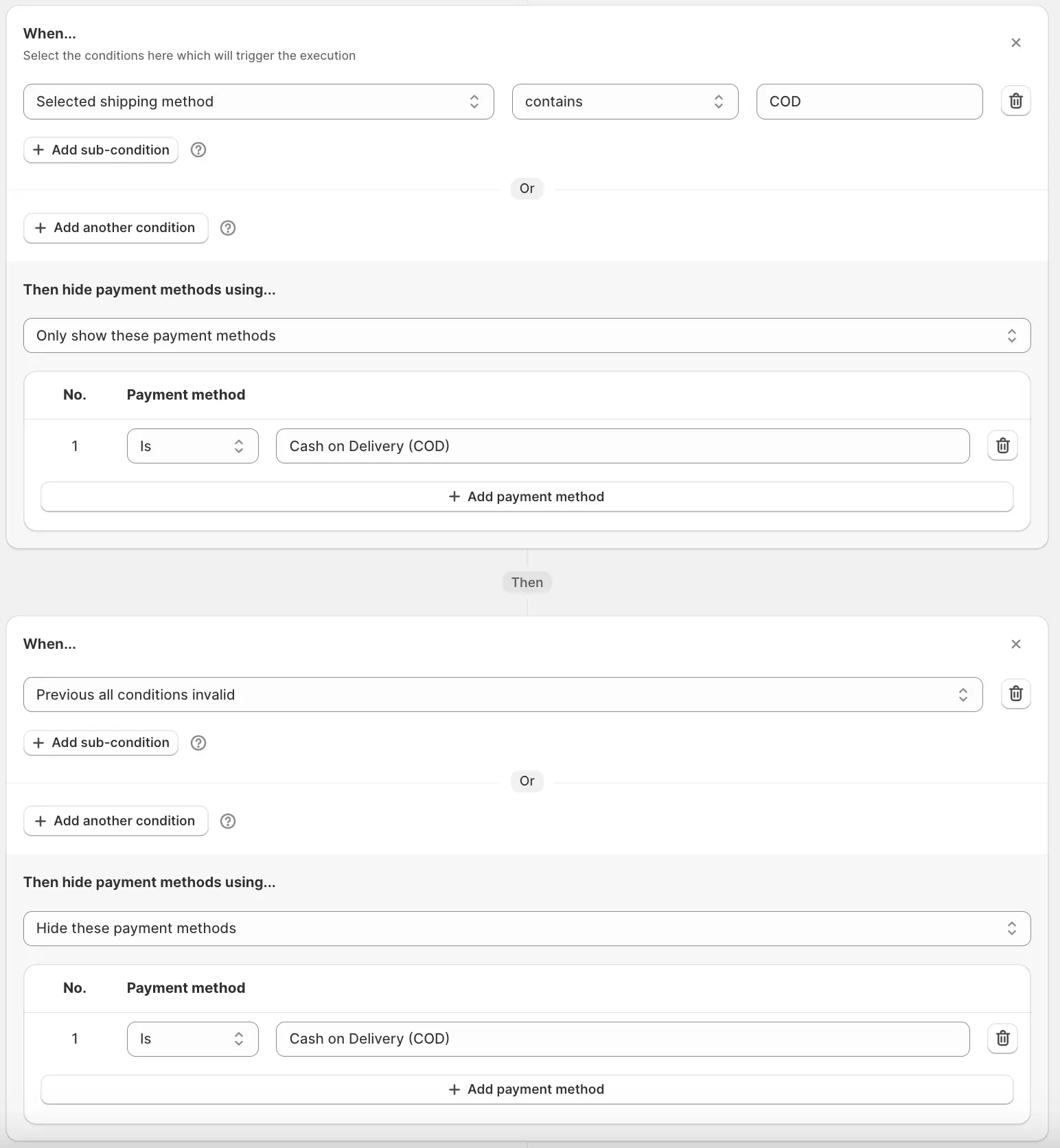
- This rule will check if the Selected shipping method has the word COD in it; if that’s true, it will only show COD as the payment option, otherwise it will hide COD.
4. Test Your Setup
After creating the rule, it’s crucial to test it to ensure everything is working as expected. Go through the checkout process:
- Add items to the cart and proceed to checkout.
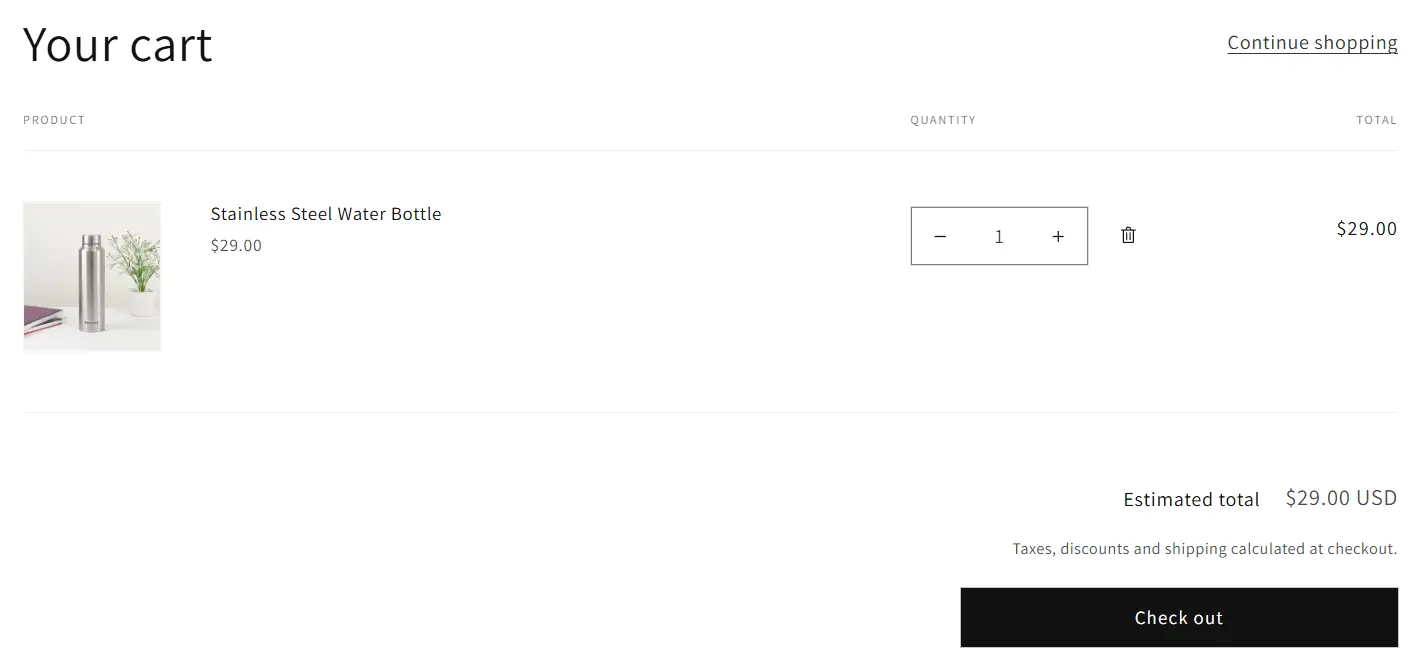
- Select the COD Delivery shipping method.
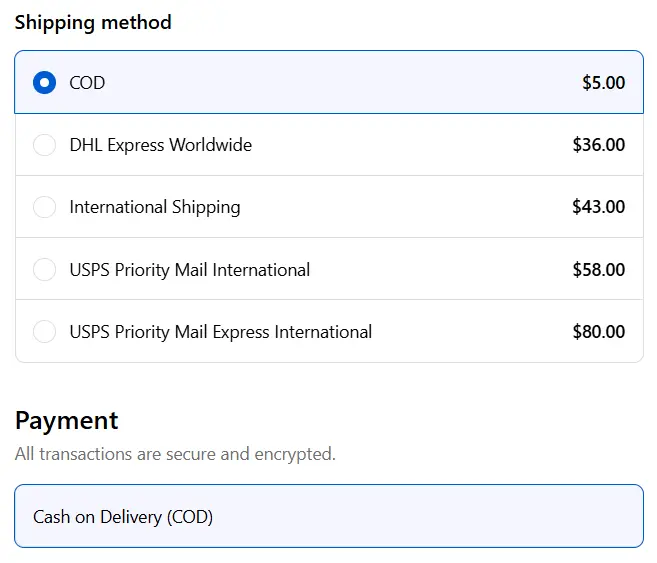
-
Ensure that only the COD payment option appears and the shipping fee (COD fee) is added to the order total.
-
Go back and select a different shipping method and check that the COD payment option is hidden.
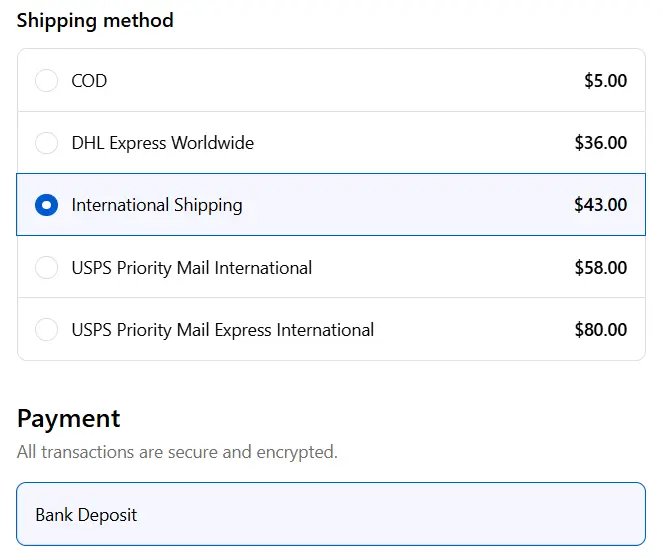
Conclusion
Setting up a COD shipping method on Shopify and ensuring that the COD payment option is only available when the corresponding shipping method is selected is an effective way to add a COD fee.
With the BeSure Checkout Rules app, managing such custom checkout rules is straightforward and efficient, allowing you to tailor your Shopify store to your specific business needs.
Related Articles
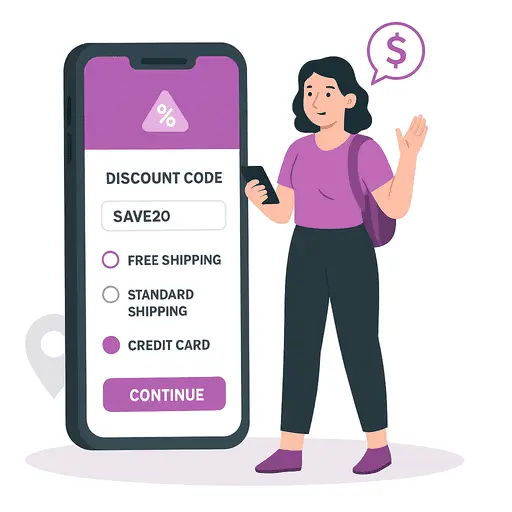
How to modify shipping or payment options based on the discount code at Shopify checkout
Modify shipping or payment options when a discount code is applied at Shopify checkout.
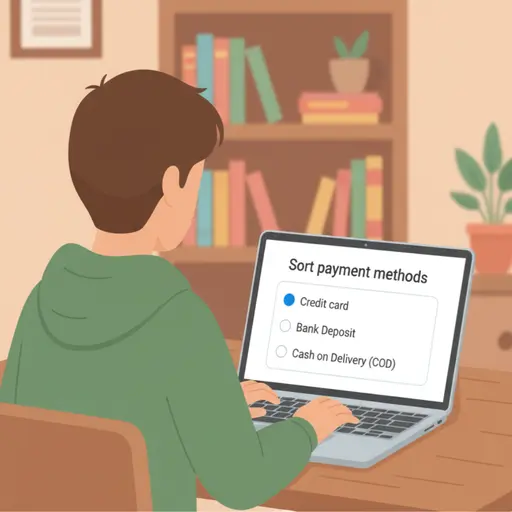
How to sort payment methods on the Shopify Checkout
Learn to rearrange payment methods order at Shopify checkout using simple settings.
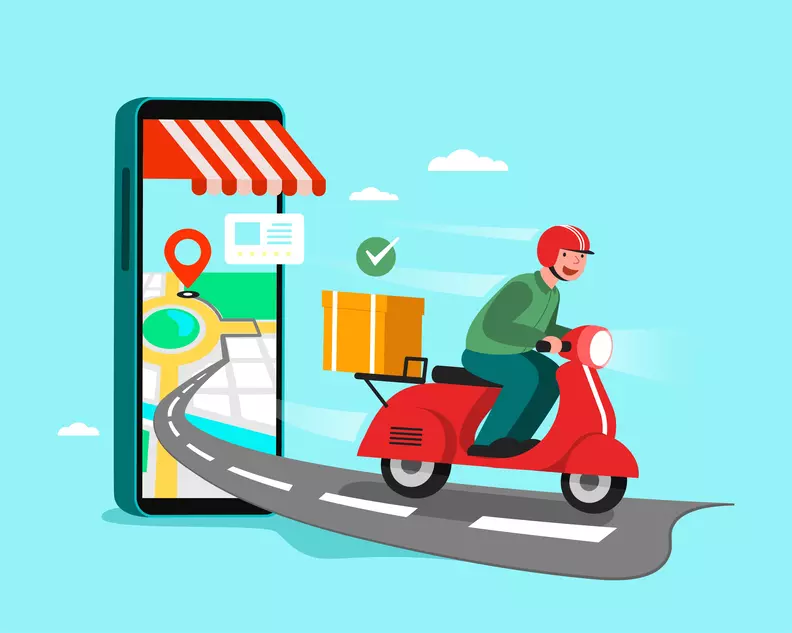
Always show Pickup as the last option on Shopify Checkout
Avoid issues by always showing pick-up as the last option in your Shopify checkout.