How to apply discounts to shipping methods at checkout
Apply discounts to shipping rates at checkout based on predefined conditions.
•
September 20, 2025
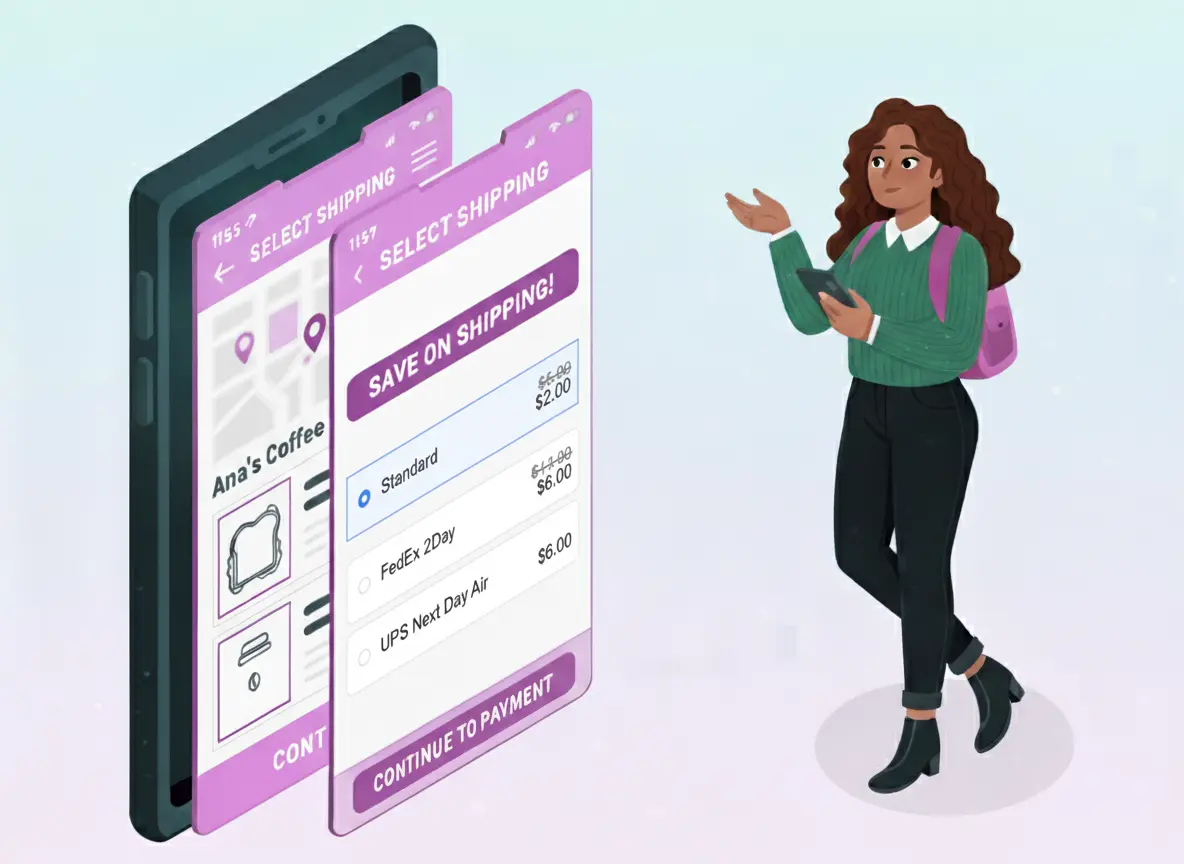
Offering discounted shipping options at checkout can greatly enhance customer satisfaction and boost conversions in your Shopify store. Many customers abandon carts when shipping costs are unexpectedly high. With the BeSure Checkout Rules app, you can create conditions that automatically apply shipping discounts for specific scenarios. This article explains how to set up discounted shipping rates at checkout.
Problem: High Shipping Costs Affect Conversions
A common reason for cart abandonment is expensive shipping costs. Customers often expect free or discounted shipping once they meet certain conditions, such as spending above a threshold amount or ordering from specific regions. Without flexible shipping discounts, you risk losing customers right before checkout.
Solution: BeSure Checkout Rules App
The BeSure Checkout Rules app allows Shopify merchants to create advanced rules to customize checkout behavior. One of its powerful features is the ability to apply discounted shipping methods based on predefined conditions such as cart value, customer tags, or product type.
Here’s how you can set up discounted shipping at checkout:
1. Install the BeSure Checkout Rules app
Go to the Shopify App Store and install the BeSure Checkout Rules app. This app allows you to create custom rules for your Shopify checkout process.
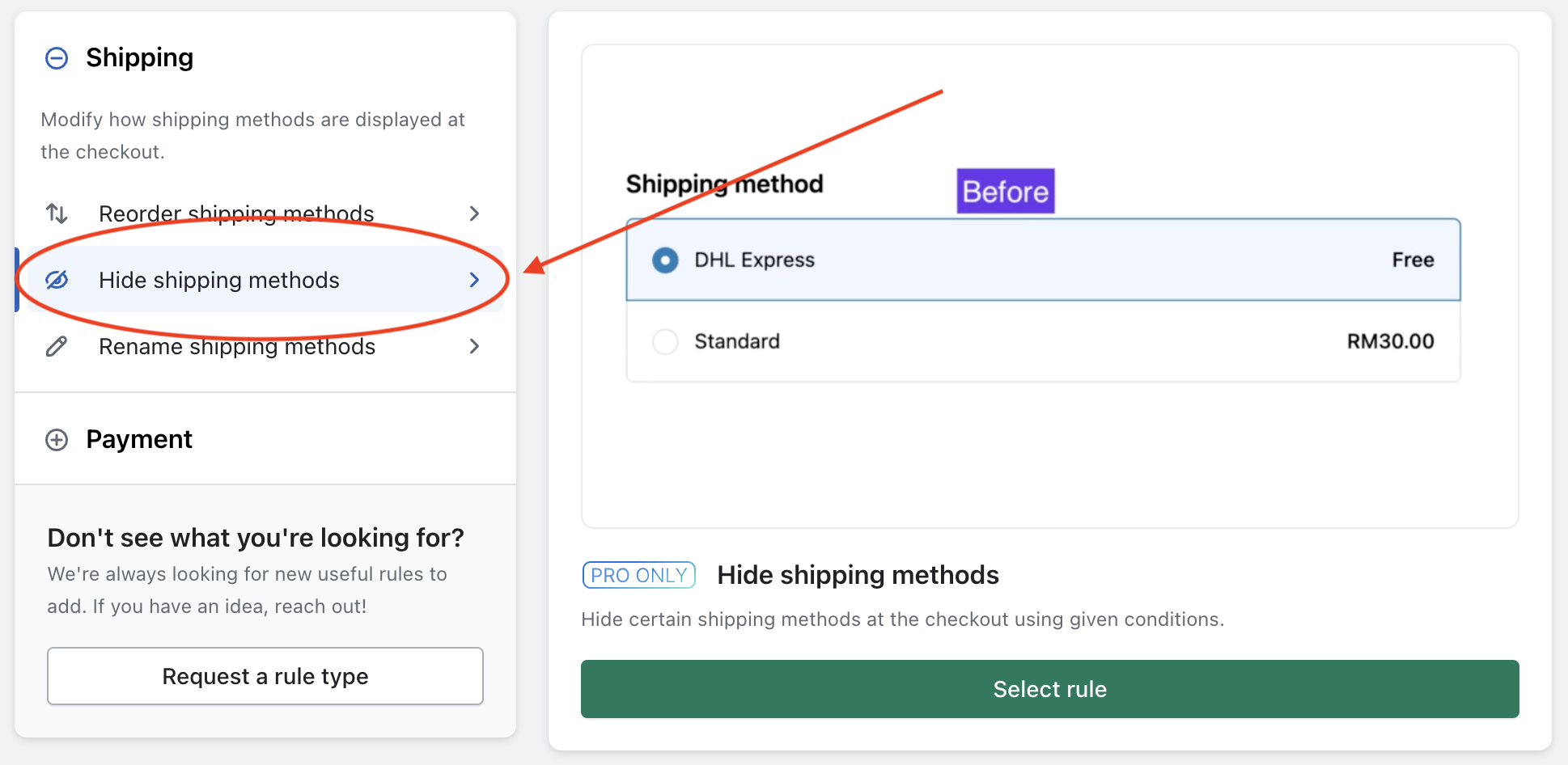
2. Create a new rule for shipping discounts
Once installed, navigate to the app dashboard and click Create rule. From the list of rule types, select Discount shipping methods and then click Select rule.
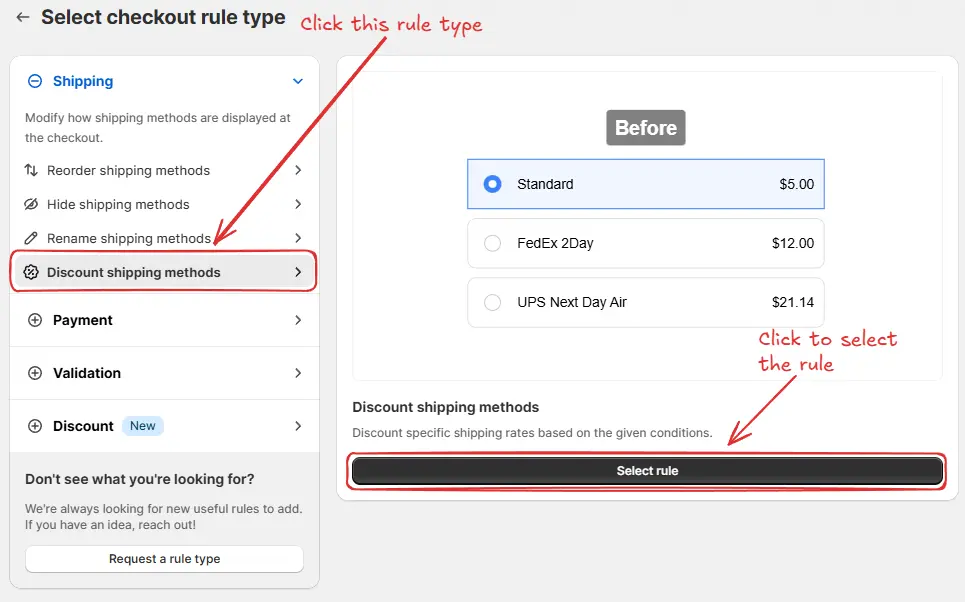
3. Select a condition set
Choose the condition set that fits your requirements. For example, we select Condition Set 2, which includes a condition for “Order Total Quantity” to check the total quantity of items at checkout.
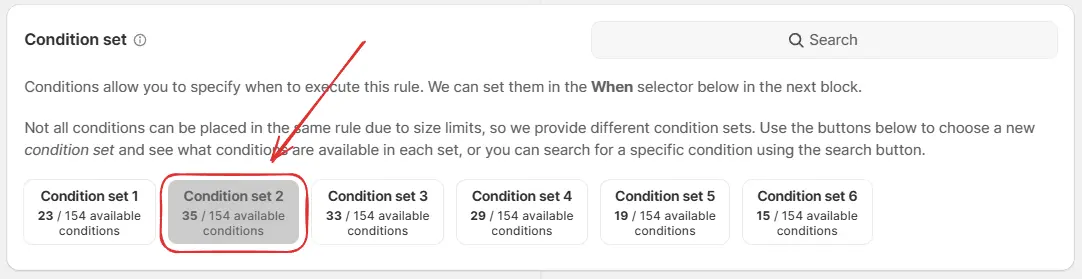
4. Define rule conditions and actions
In the “Conditions” section (When...), specify when the discount should apply.
For example, see below where “Order total quantity ≥ 3” is selected. This means that if the order contains 3 or more items in total, the rule will be triggered.

In the “Actions” section, select the action you want to apply when the above condition is fulfilled.
For example, see below where “Percentage” is selected. You can also choose other options based on your requirements. Then, enter a percentage amount (e.g., 20). Next, provide a “Discount Message” (e.g., 20% DISCOUNT). Finally, choose whether to apply the discount to all shipping methods or only specific ones. In this case, we apply the discount only to shipping methods that contain the word DHL.
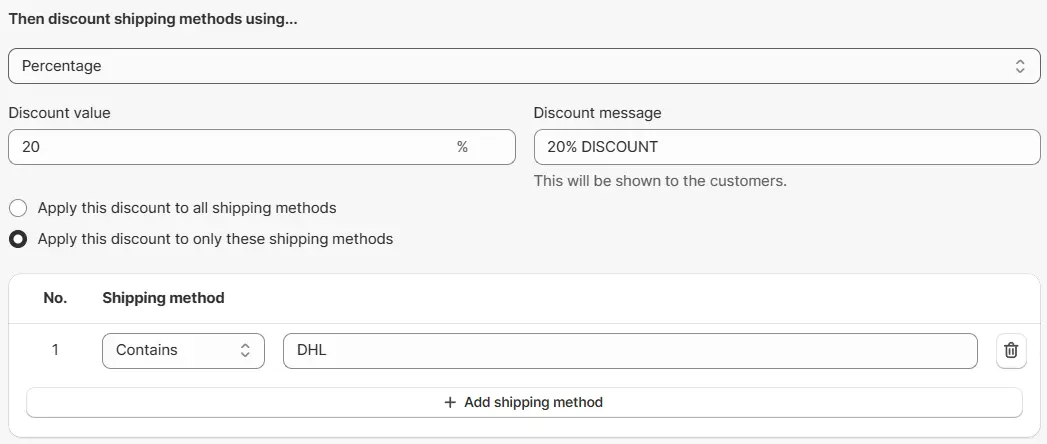
5. Save the rule
Click Save at the top of the app to create and activate the rule.
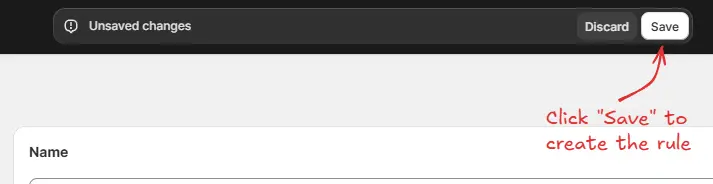
6. Test the discount rule
Go to your storefront, add products to the cart, and proceed to checkout. Verify that the shipping discount applies when the conditions are met.
Example use case
Suppose you want to offer a 3% discount on all shipping methods for orders with a subtotal of $100 or more.
Here’s how:
- Create a Discount shipping methods rule under the Shipping section.
- Select Condition set 2 (as explained in Step 3 above).
- Set the condition to Order subtotal ≥ $100 (as explained in Step 4 above).

- In the “Actions” section, select Percentage, set it to 3 for all shipping methods, and add the message “3% OFF”.
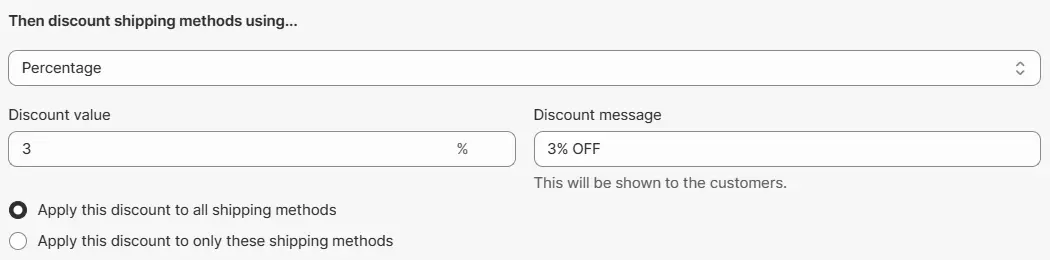
This setup will apply a 3% discount on all shipping methods when the order subtotal is ≥ $100.
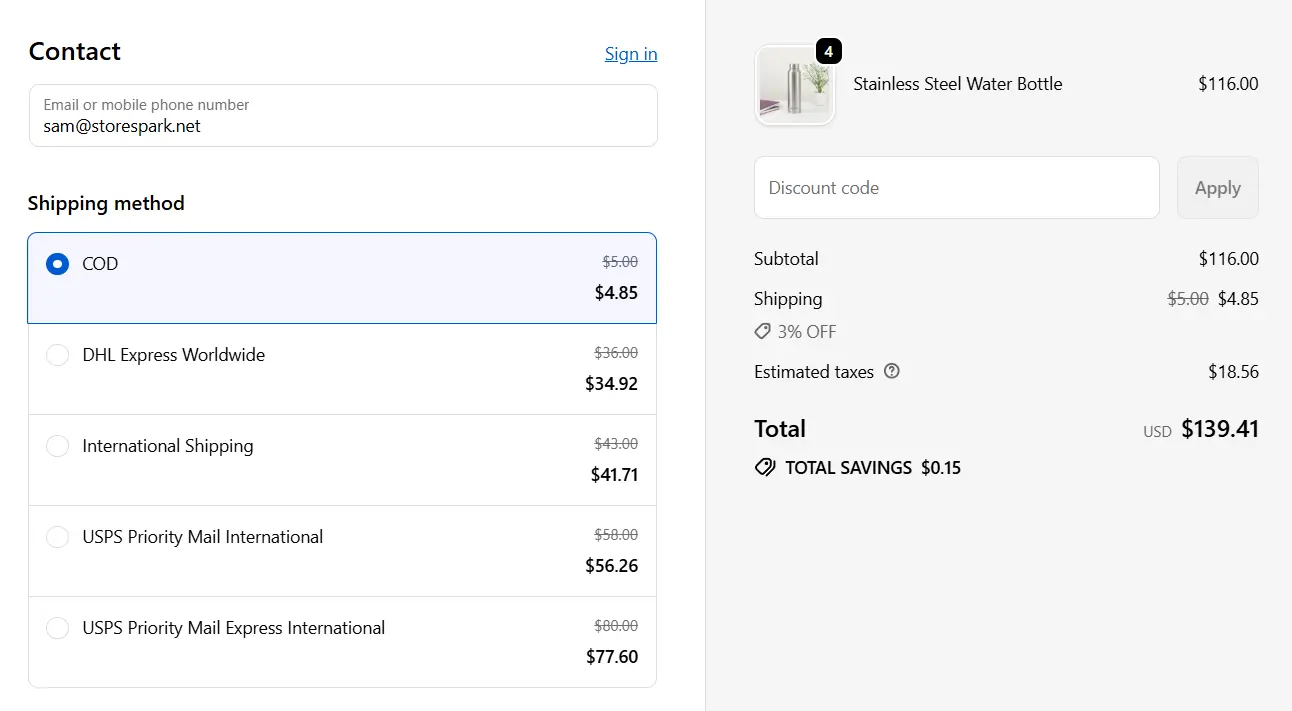
Conclusion
Although Shopify does not natively support discounting shipping methods, you can easily achieve this with the BeSure Checkout Rules app. With the right rules, you can:
- Offer free or discounted shipping for high-value orders.
- Run special promotions on specific shipping methods.
- Improve conversions by providing customers with attractive shipping deals.
Related Articles
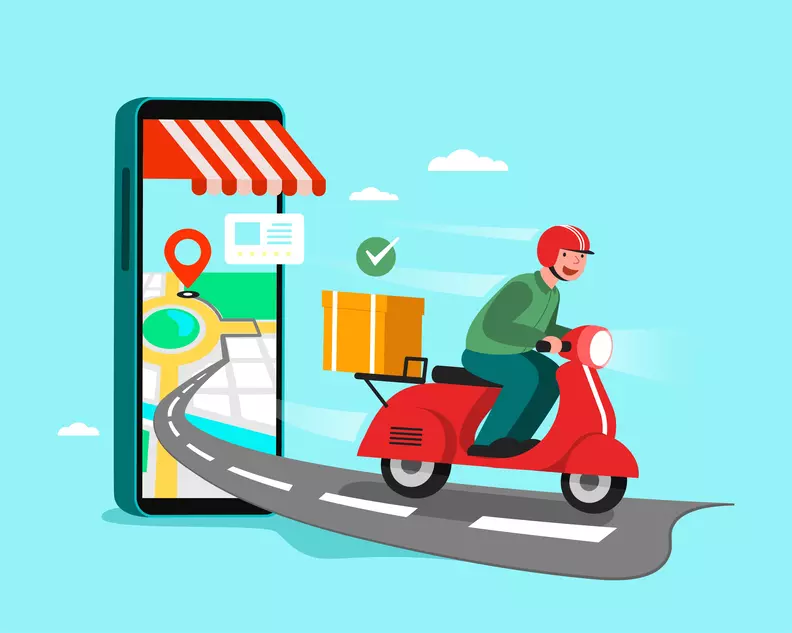
Always show Pickup as the last option on Shopify Checkout
Avoid issues by always showing pick-up as the last option in your Shopify checkout.

How to hide UPS shipping for PO Box address in Shopify checkout
Learn how to hide UPS shipping for PO Boxes in your Shopify store.
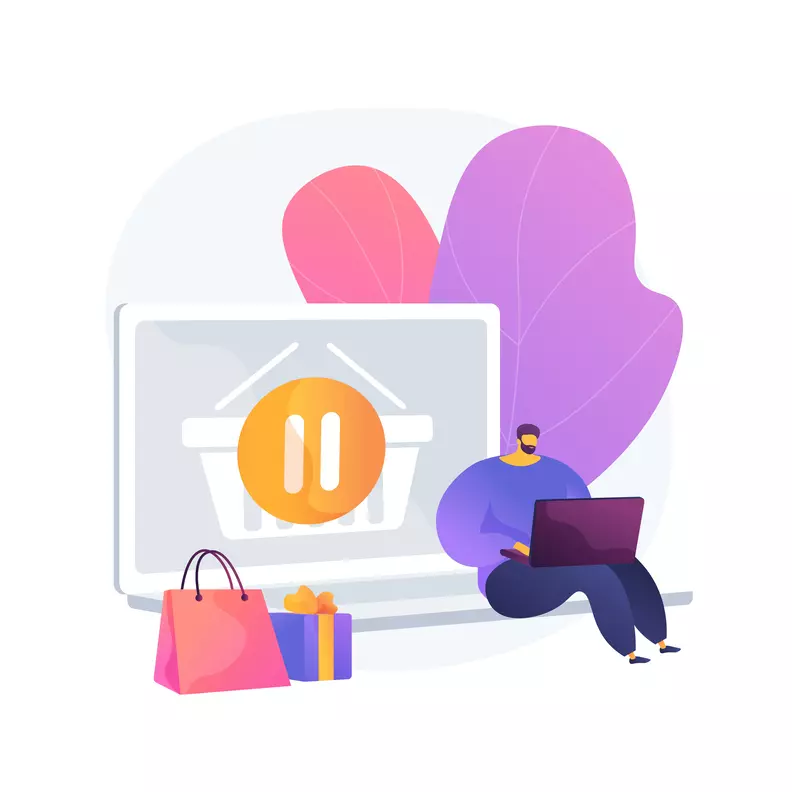
Hide Shipping Methods based on specific words in the address at Shopify checkout
Show the right shipping methods on your Shopify store depending on customer's address details.