How to display checkout error messages in the customer’s language using Validation Rules
Show checkout validation errors in the customer’s preferred language for a localized experience.
•
October 4, 2025
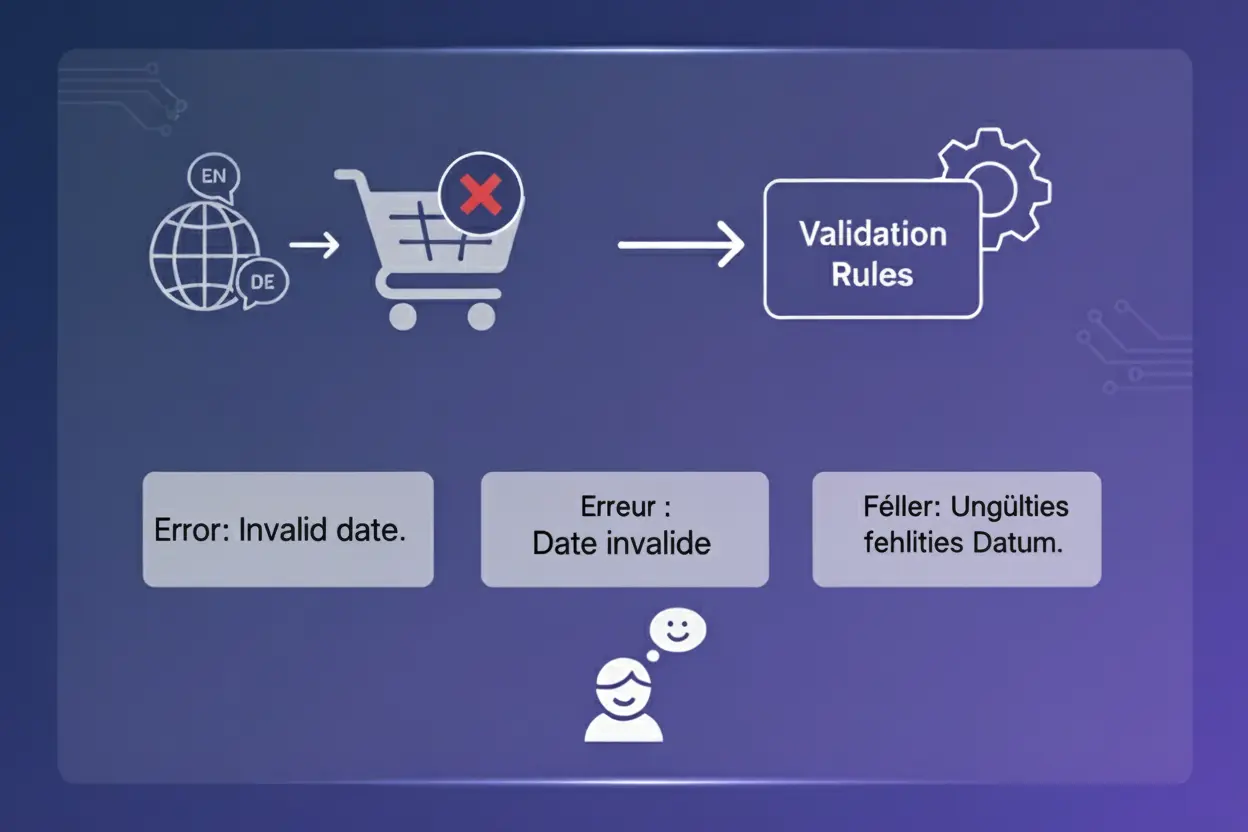
In BeSure Checkout Rules, Validation Rules help you enforce constraints at checkout (e.g. minimum order amount, restricted zip codes). But a one-size-fits-all error message won’t work well in multilingual stores. The translations feature lets you define error messages in various languages so that each customer sees feedback in their own language.
How translation works with validation rules
- For each validation rule, you can supply translations for error messages keyed by locale (e.g.
en,fr,de). - At checkout, the system detects the customer’s language or locale and displays the error message in that language if available.
- If no translation exists for their locale, the default fallback message shows.
Thus, you ensure that customers in different languages see meaningful, localized guidance rather than generic text.
Steps to set up
Create a validation rule
Start by creating a rule with the condition(s) of your choice.
For example, Order total amount less than or equal $100

Add language condition
Add the User language as a sub-condition and select the desired language in which you want to translate the error message.
For example, we want to translate the error message to “French” so we choose the User language as “French”.
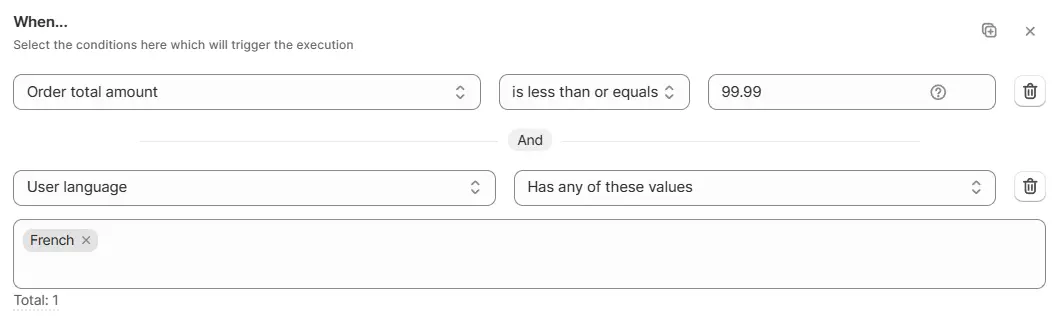
Localize the error message
Set Target for where the error message appears on the checkout (either at the top of the checkout page or on a specific field like Address line 1) and write the error message in the selected language so customers see it localized.
For example, set Target to Top of the checkout page and set the error message in French: “Le montant de la commande est inférieur au montant minimum requis de 100 $“
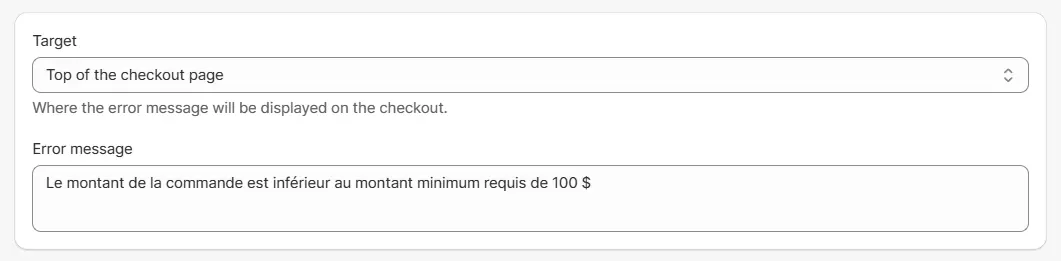
Duplicate for additional languages
If you want to show the error message in other languages, copy the rule block (The “Copy block” button in top the top right) and paste it below, then update the User language condition to another language (for example, German), and replace the error message with the translated version.
For example, here we added the pasted block and updated the User language condition to “German” with the translated error message.
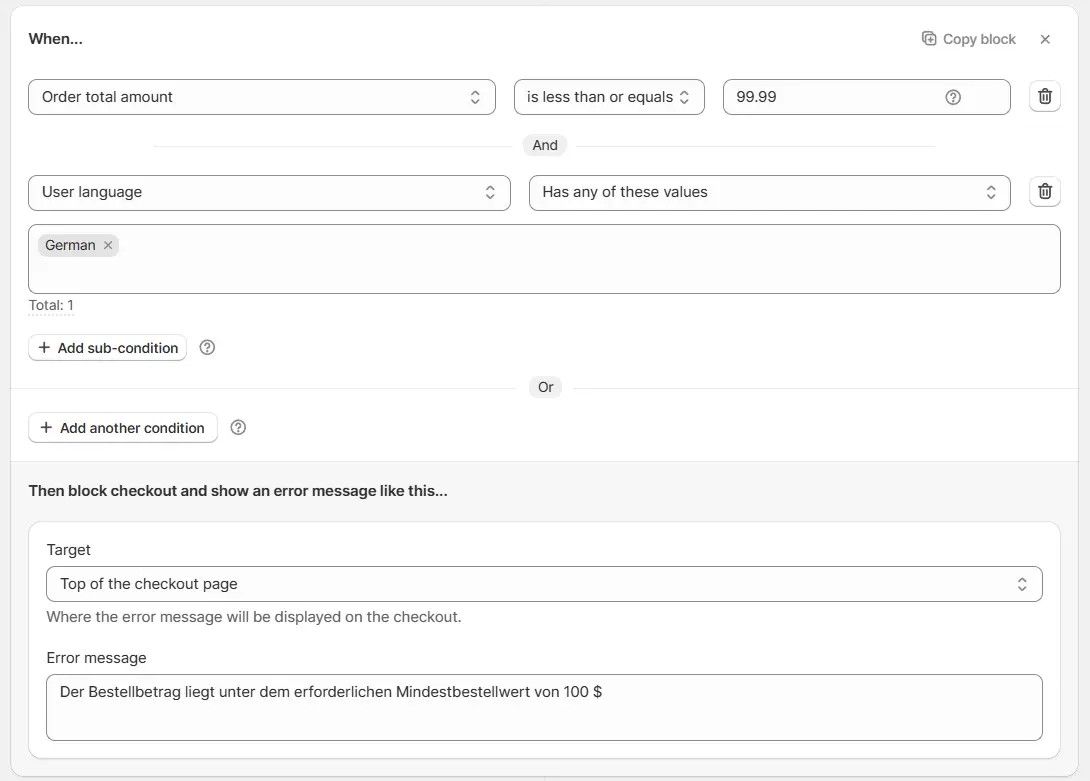
Add fallback block with default message
Finally, add a final block with the condition Previous all conditions invalid along with any other condition(s) you had. In this block, write the default error message (usually in English). This ensures customers who don’t match the other language rules still see a default message.
For example, here we added the fallback block with the condition Previous all conditions invalid along with the Order total amount condition and set the error message to “Order amount is less than the required minimum order amount of $100”.
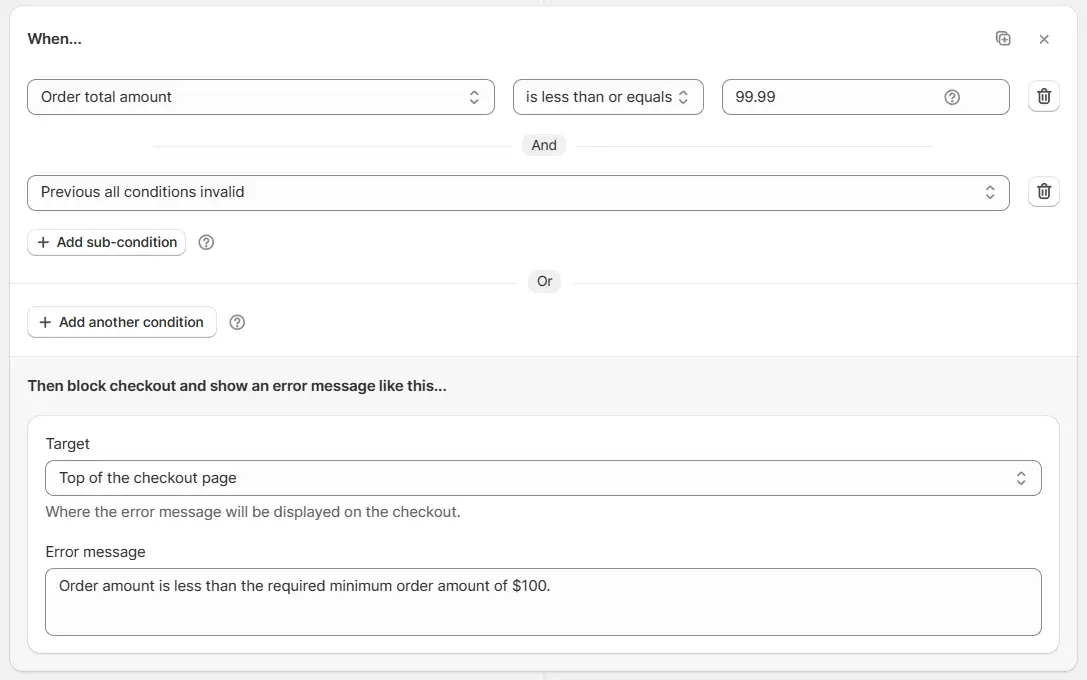
Test at checkout
If the customer’s language is French and the order amount is less than $100, they will see the French error message at the checkout.
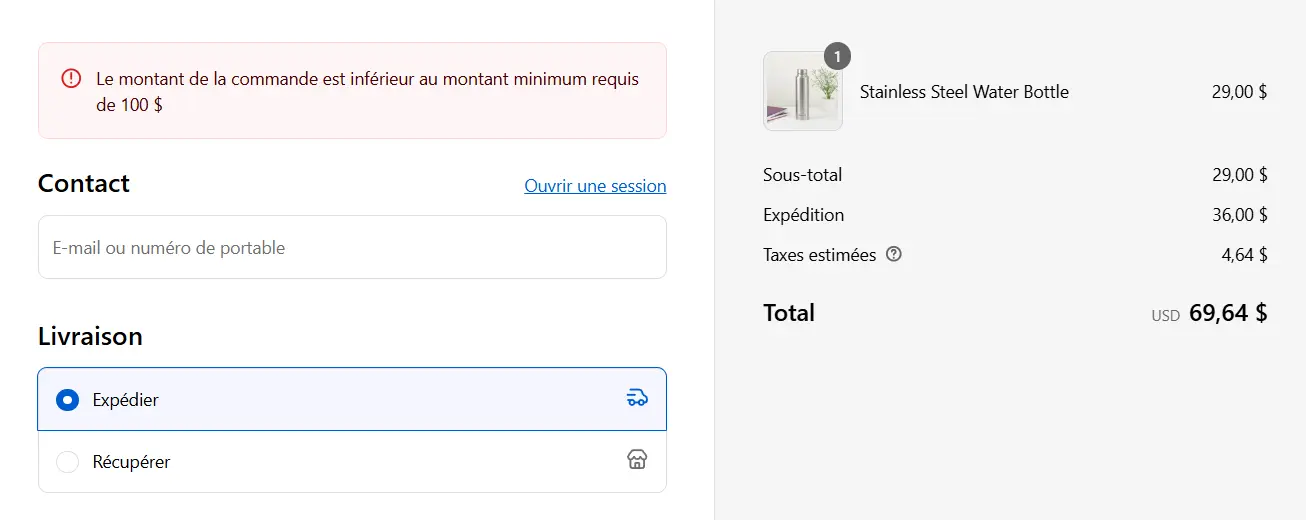
If the customer’s language is German and the order amount is less than $100, they will see the German error message at the checkout.
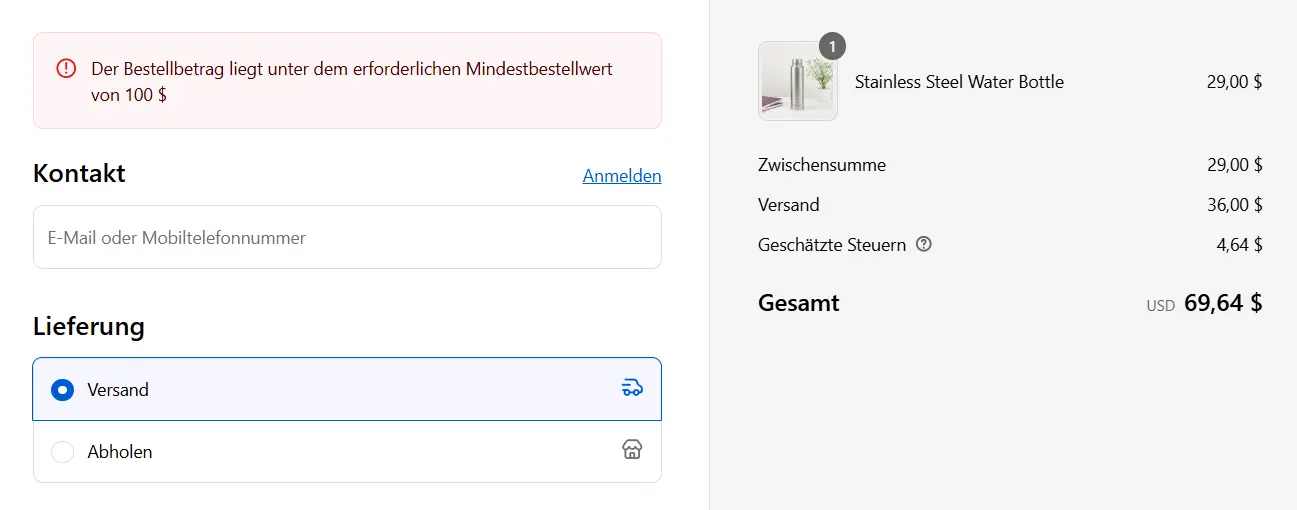
If the customer’s language is any other language and the order amount is less than $100, they will see the default English message at the checkout.
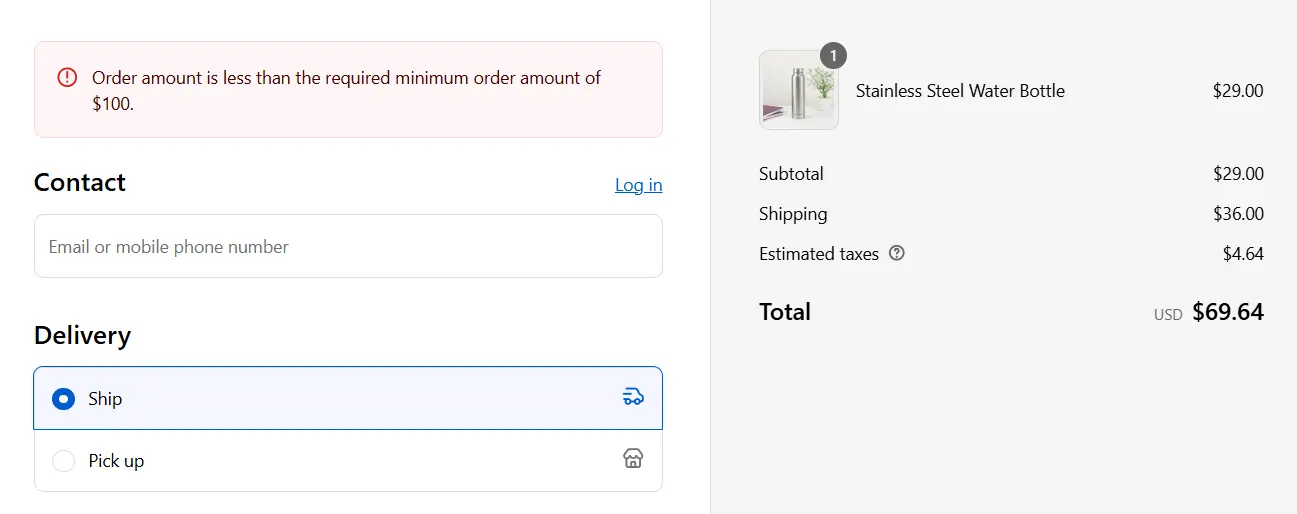
Conclusion
By leveraging the translations feature in BeSure’s Validation Rules, you can deliver localized error messages that speak directly to your customers. This enhances clarity, reduces confusion, and helps maintain trust during checkout.
Related Articles
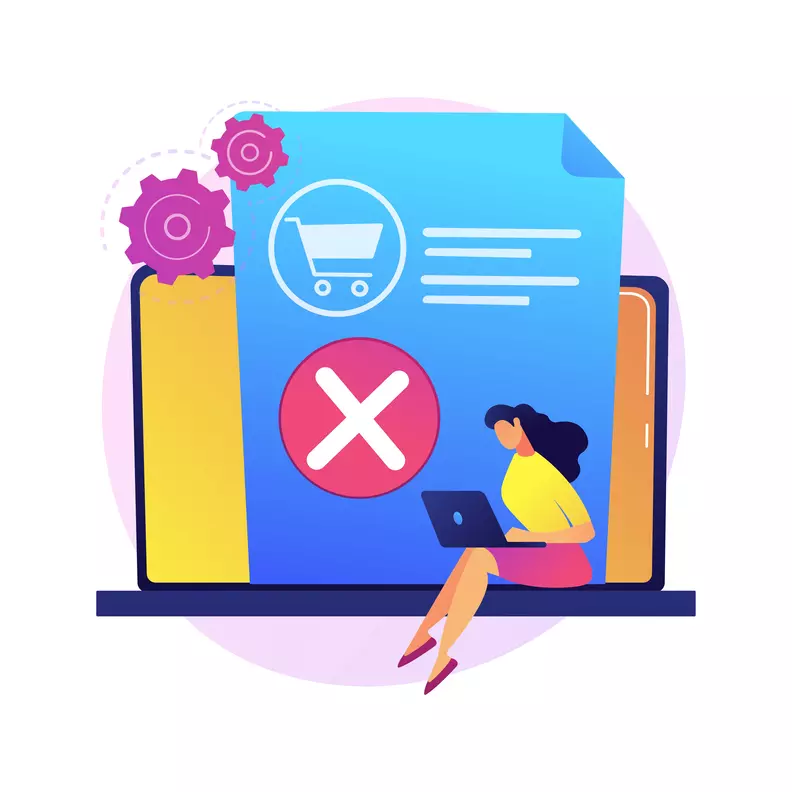
How to easily block PO Boxes in Shopify checkout
Learn how to easily manage PO Box shipping in your Shopify store for a seamless checkout experience.
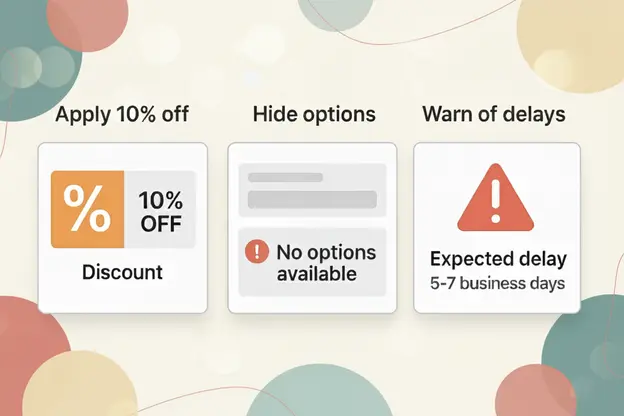
Real use cases of checkout rules: Apply 10% off, hide options, warn of delays
Explore real checkout rule use cases, including discounts, hidden options, and warnings.
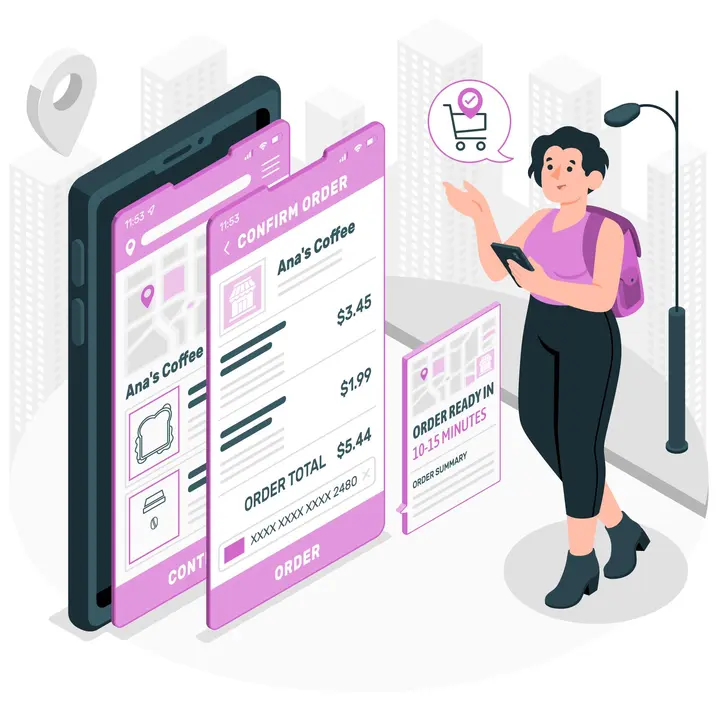
Set minimum order amount in Shopify Checkout
Learn how to set a minimum order value for checkout in your Shopify store using the BeSure Checkout Rules app.