How to sort payment methods on the Shopify Checkout
Learn to rearrange payment methods order at Shopify checkout using simple settings.
•
September 29, 2025

A seamless checkout experience is essential for increasing conversions on your Shopify store. While Shopify provides various payment options such as Credit Card, PayPal, Apple Pay, and more, store owners often struggle with the order in which these payment methods appear. Some customers may unintentionally pick a less preferred option, leading to cart abandonment or confusion.
In this article, you’ll learn how to reorder payment methods at Shopify checkout using the BeSure Checkout Rules app.
Problem: Unwanted Default Payment Option
Many Shopify stores have PayPal or Shop Pay set as the first/default payment option. However, some store owners prefer to prioritize Credit/Debit Cards, Cash on Delivery (COD), or any other gateway based on what converts best for their customers.
For example:
- Customers may click PayPal when they intended to pay with a Credit Card.
- COD might appear first in regions where online payments should be prioritized.
- Alternative payment methods like Klarna or Buy Now, Pay Later might be displayed before traditional gateways, confusing customers.
To improve clarity and boost conversions, it’s important to control the order of payment methods.
Solution: BeSure Checkout Rules app
The BeSure Checkout Rules app allows Shopify merchants to reorder, hide, or conditionally display payment methods. You can easily set your preferred payment gateway as the first option.
Follow the steps below to sort payment methods using the BeSure Checkout Rules app:
1. Install the BeSure Checkout Rules app
Go to the Shopify App Store and click “Install” to install BeSure Checkout Rules.
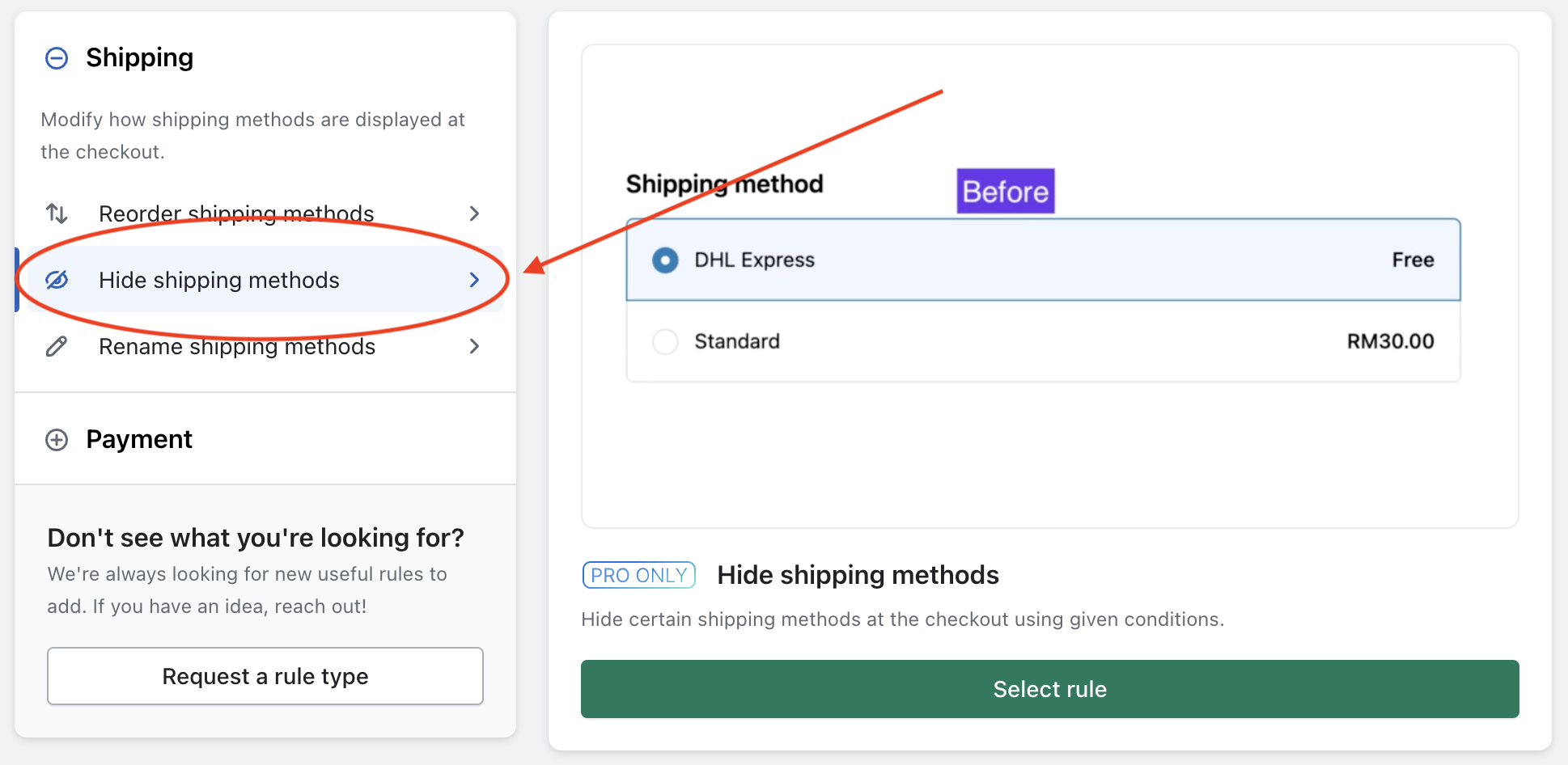
2. Create a new rule to Reorder Payment Methods
Once installed, open the app dashboard and click Create rule. From the rule types, select Reorder payment methods and then click Select rule.
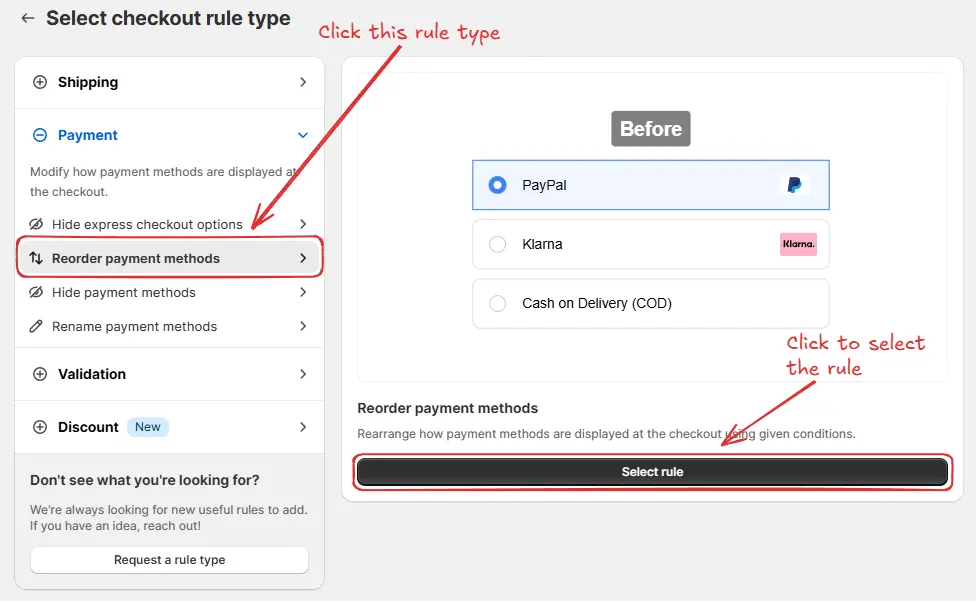
3. Select a condition set
Choose the condition set that contains your desired condition. For example, select Condition set 1.
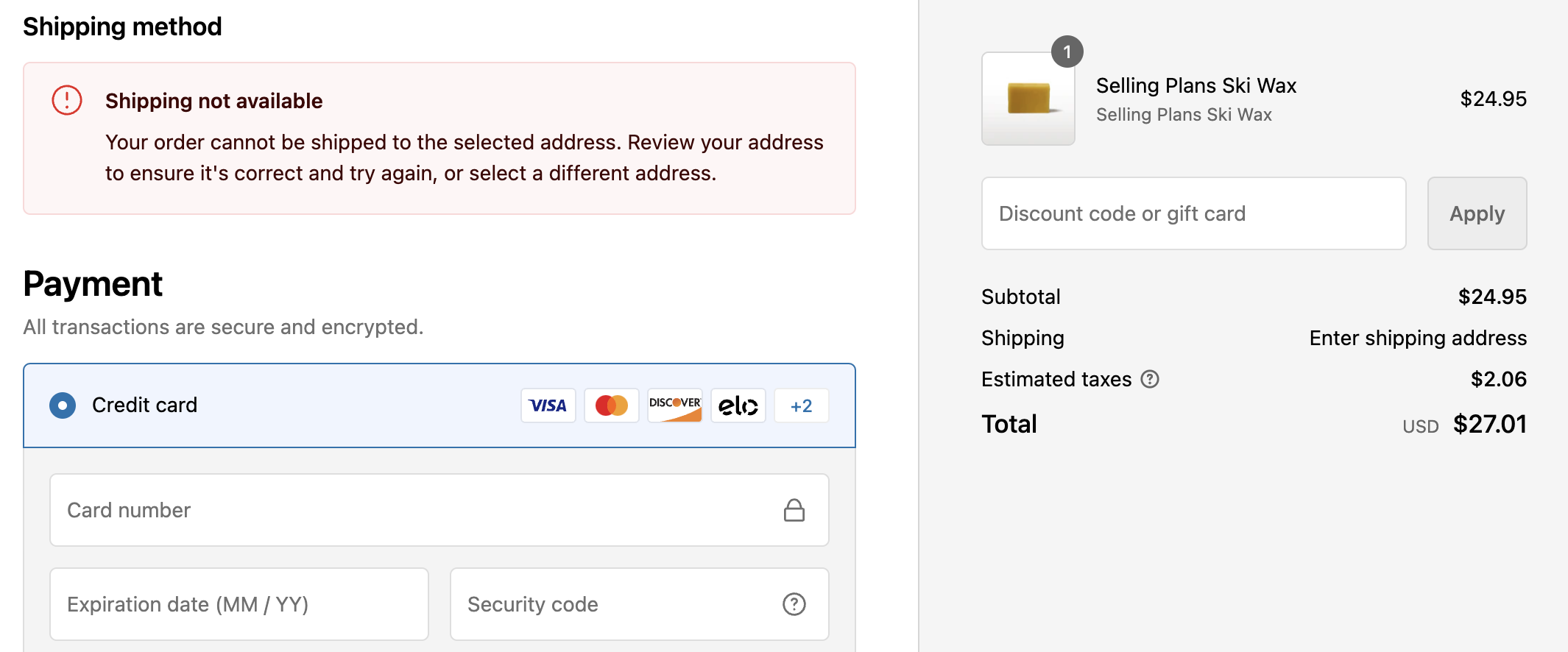
4. Select a condition and an action
To set your preferred payment methods order:
- Under Conditions (When…), choose your preferred condition. For example, select Always to apply the rule on every checkout.

- Under Actions (Then…), select your desired action. For example, choose Fixed Ranking.

- Then, click + Add payment method and enter the exact method name(s) as shown at checkout (e.g.
Credit card,Bank Deposit,Cash on Delivery (COD)).
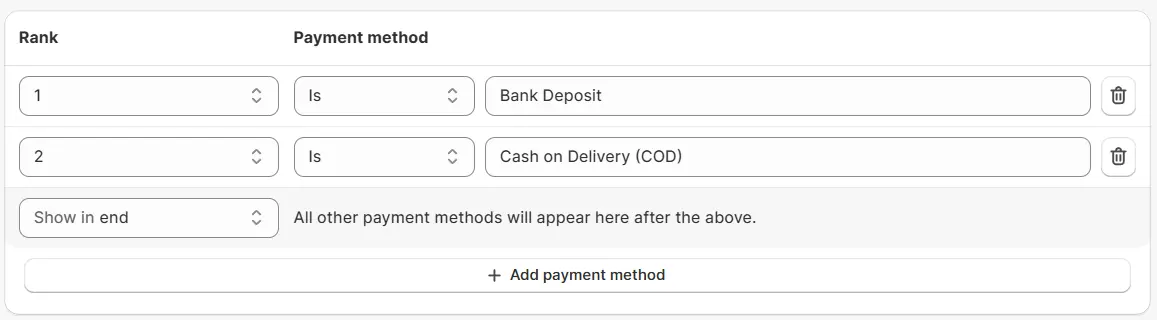
Once done, save the rule. Set the status to Testing first, and when confirmed, change it to Active.
5. Test the Checkout
Open your store in an incognito window, add a product to cart, and proceed to checkout. You should now see the payment methods displayed in your preferred order.
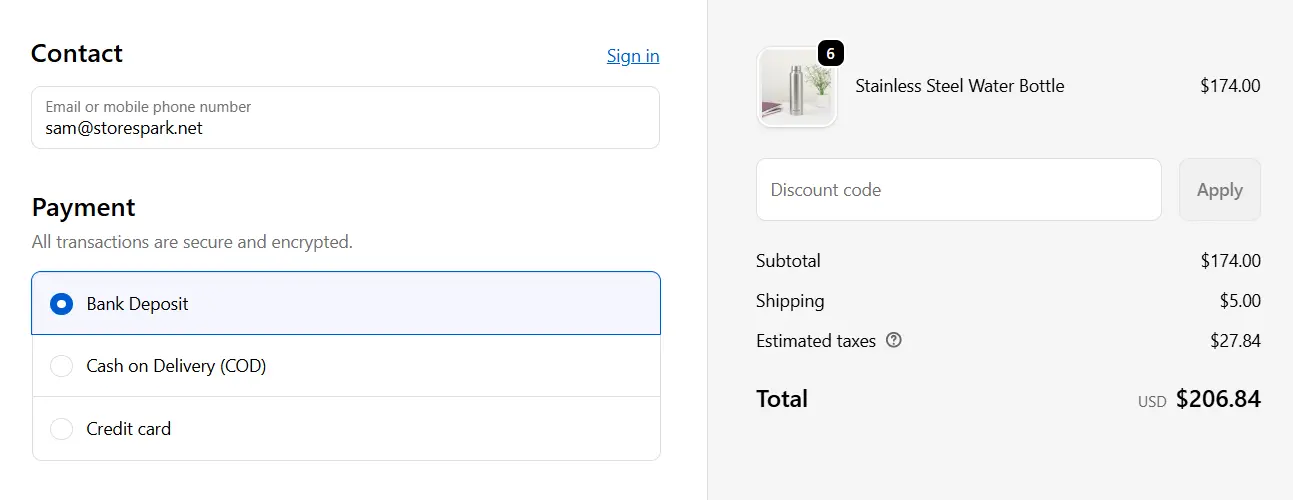
Conclusion
With BeSure Checkout Rules, you gain full control over the order of payment methods at Shopify checkout without any coding required. By placing high-converting payment options at the top, you improve customer experience and reduce cart abandonment.
Start optimizing your payment flow today and make checkout faster, clearer, and more profitable!
Related Articles
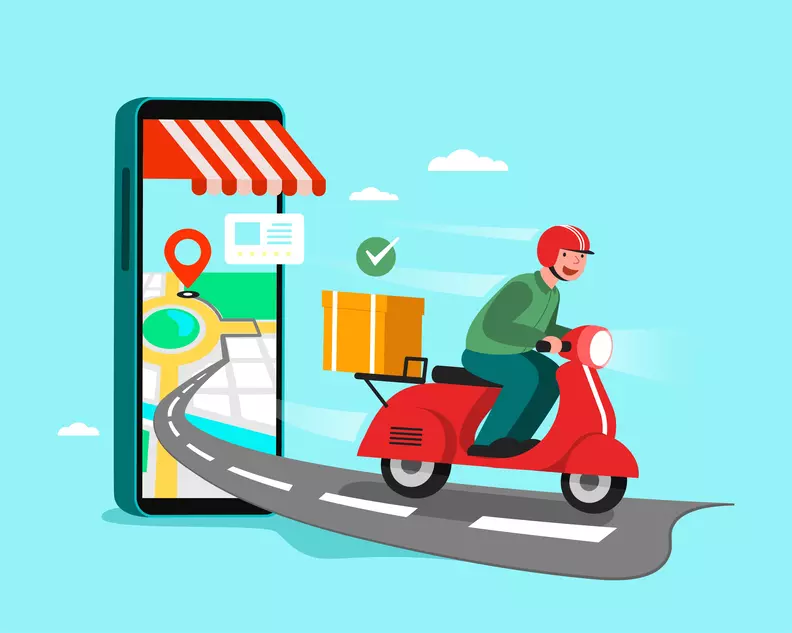
Always show Pickup as the last option on Shopify Checkout
Avoid issues by always showing pick-up as the last option in your Shopify checkout.
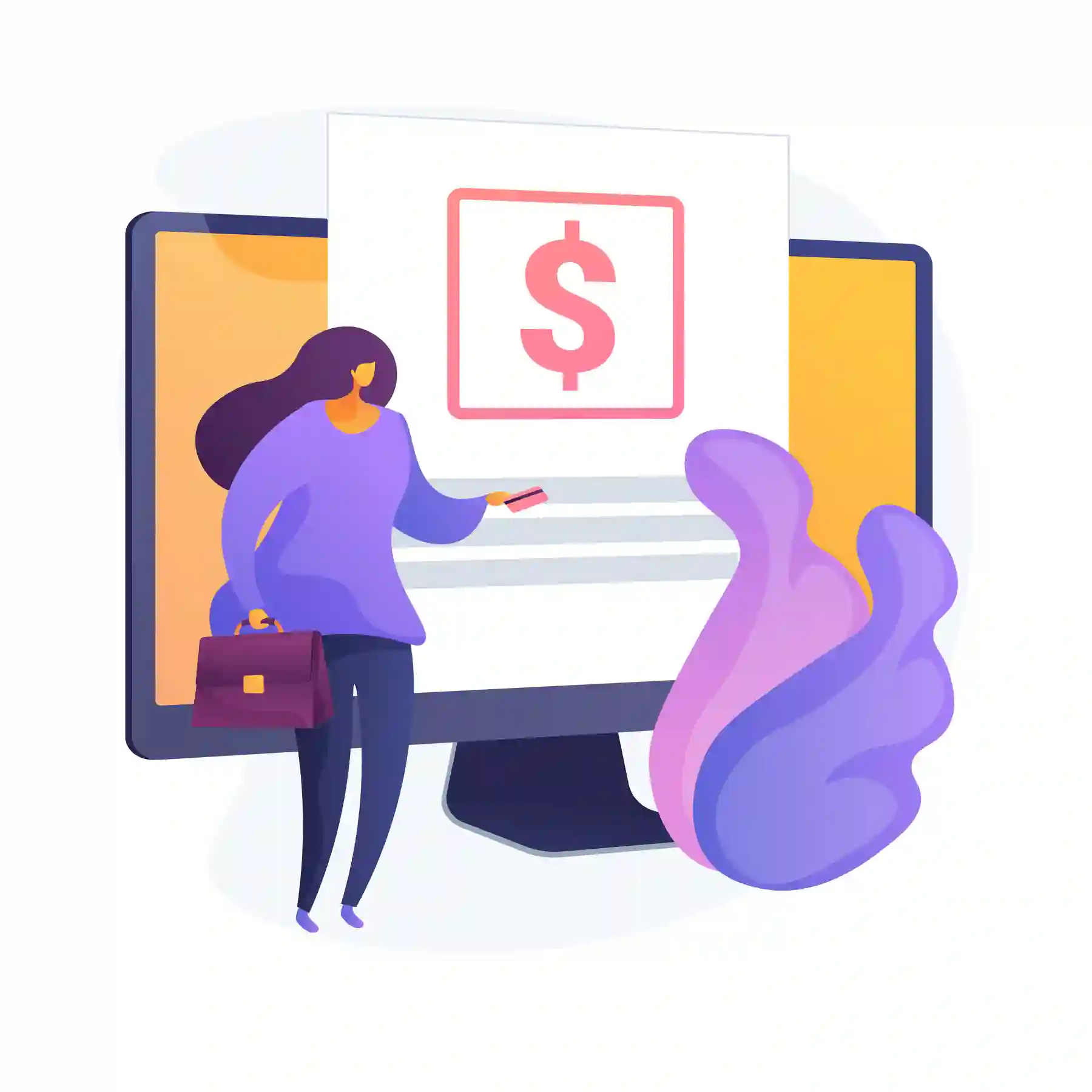
How to add a fee for COD payment on Shopify checkout
Learn how to set up a fee for Cash on Delivery (COD) payment on Shopify checkout.
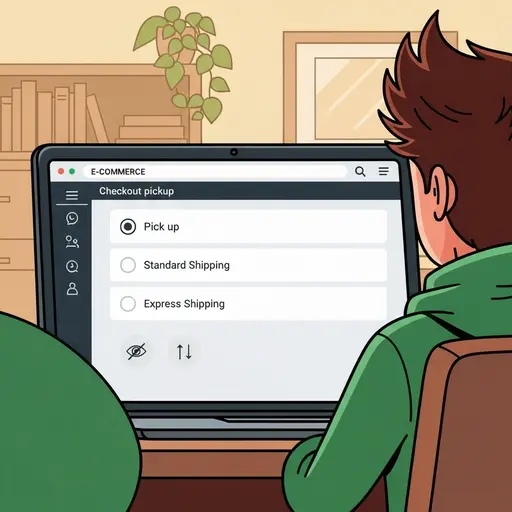
How to modify pickup options at checkout using hide or reorder shipping rules
Easily modify pickup options at the checkout with hide or reorder shipping rules.