Set minimum order amount in Shopify Checkout
Learn how to set a minimum order value for checkout in your Shopify store using the BeSure Checkout Rules app.
•
November 18, 2023
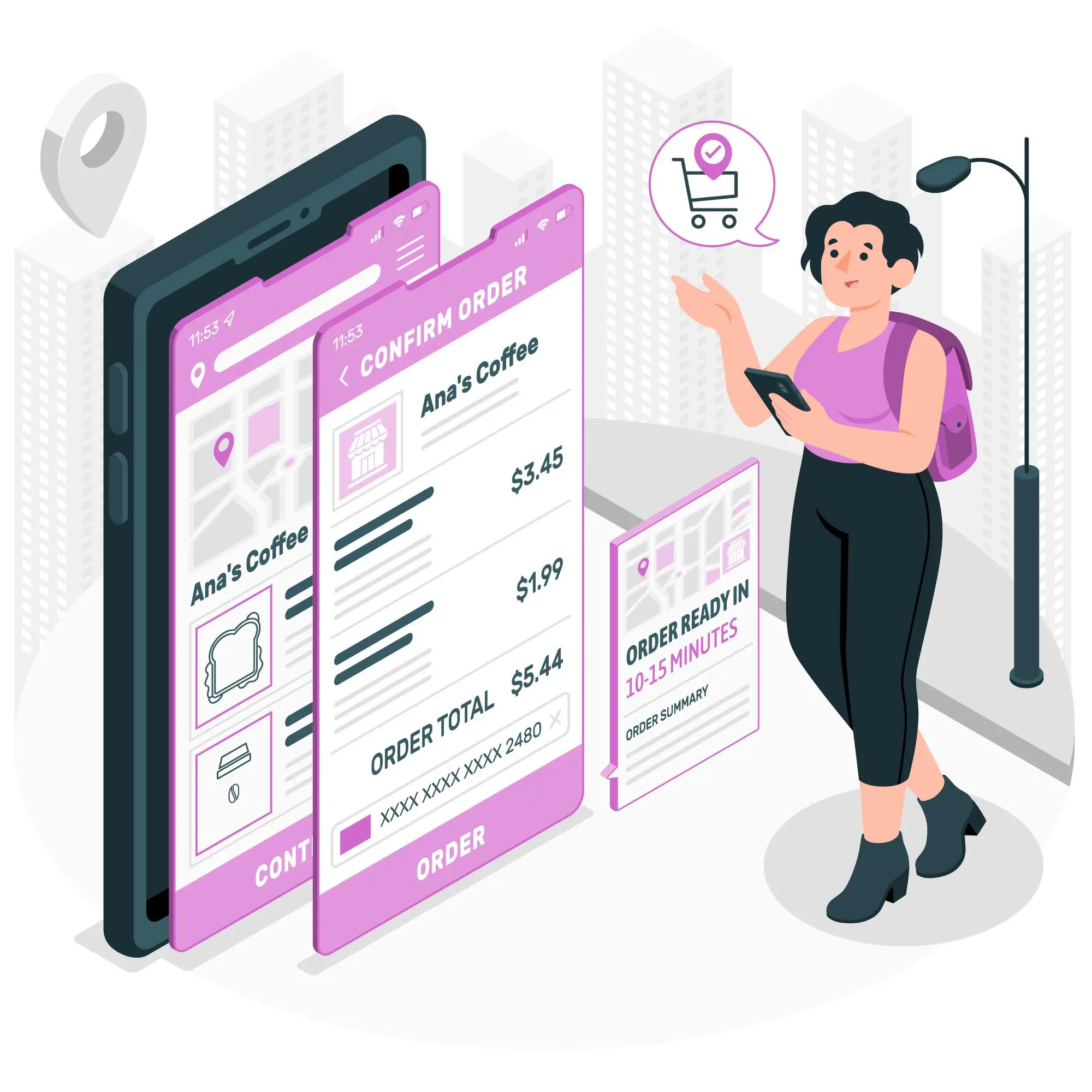
Implementing a minimum order amount for checkout is a common strategy used by Shopify store owners to increase average order values (AOV) and manage shipping and handling costs more effectively. This guide will detail how to achieve this using the BeSure Checkout Rules app, a versatile tool that allows for a wide range of customizations in the Shopify checkout process.
Why set a Minimum Order Amount
Setting a minimum order amount is beneficial for several reasons:
- Encourages Larger Purchases: It motivates customers to add more items to their cart, potentially discovering more products they need.
- Cost Efficiency: Helps in offsetting the costs associated with processing and shipping smaller orders.
- Streamlines Operations: Managing a smaller number of substantial orders can be more efficient than handling many small orders.
Solution: BeSure Checkout Rules App
The BeSure Checkout Rules app provides a user-friendly interface to set up various checkout rules, including minimum order amounts. Here’s how you can use it:
1. Install the BeSure Checkout Rules App
Start by installing the BeSure Checkout Rules app on your Shopify store. You can find the app in the Shopify App Store. Click on “Add app” to install.
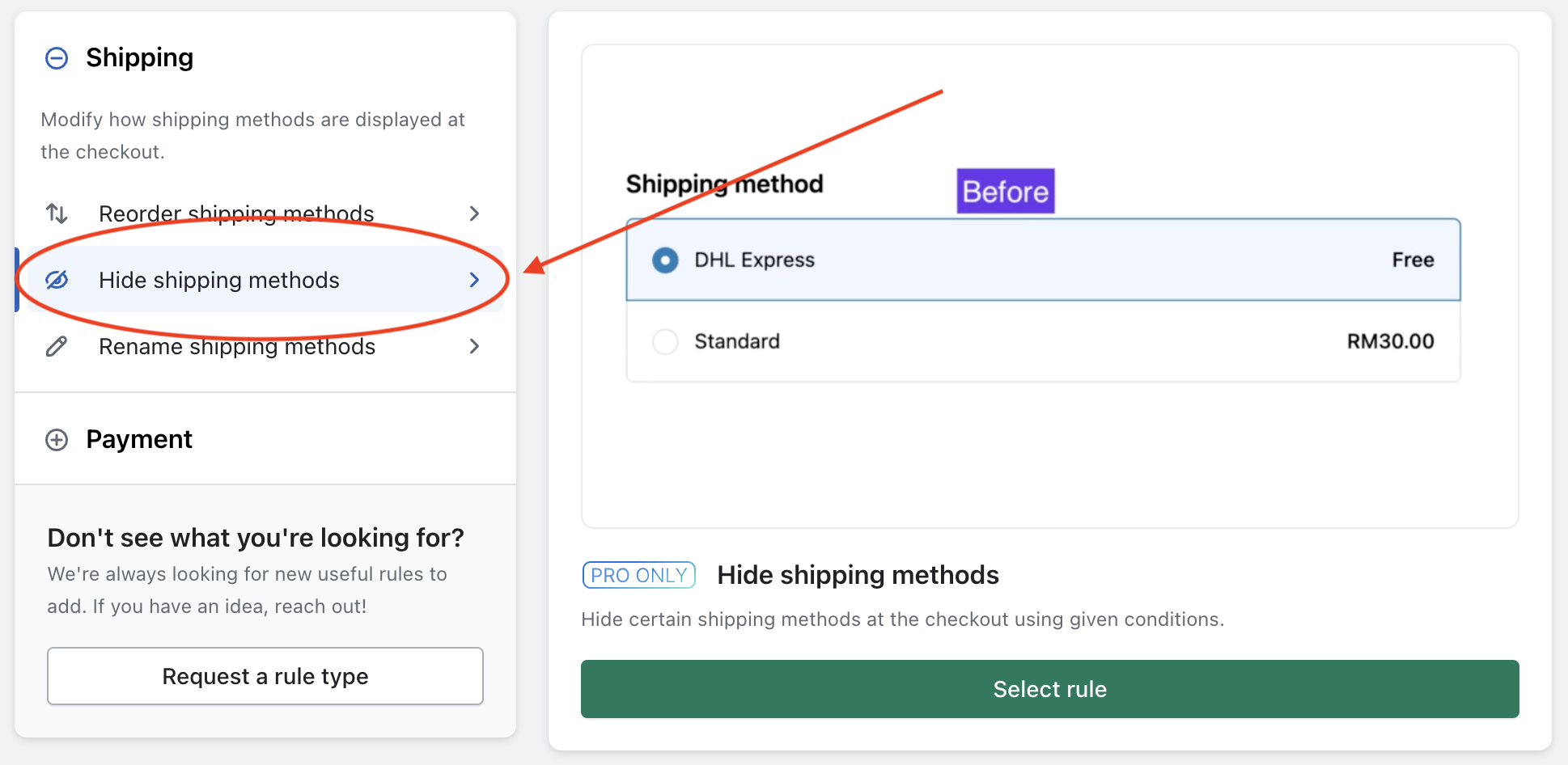
2. Create a new Validation Rule
Once installed, open the app and click on the “Create rule” button and select “Validate/Block checkout” inside “Validation”. Then click on “Select rule”, and this will take you to a setup page where you can specify the conditions and actions for your rule.
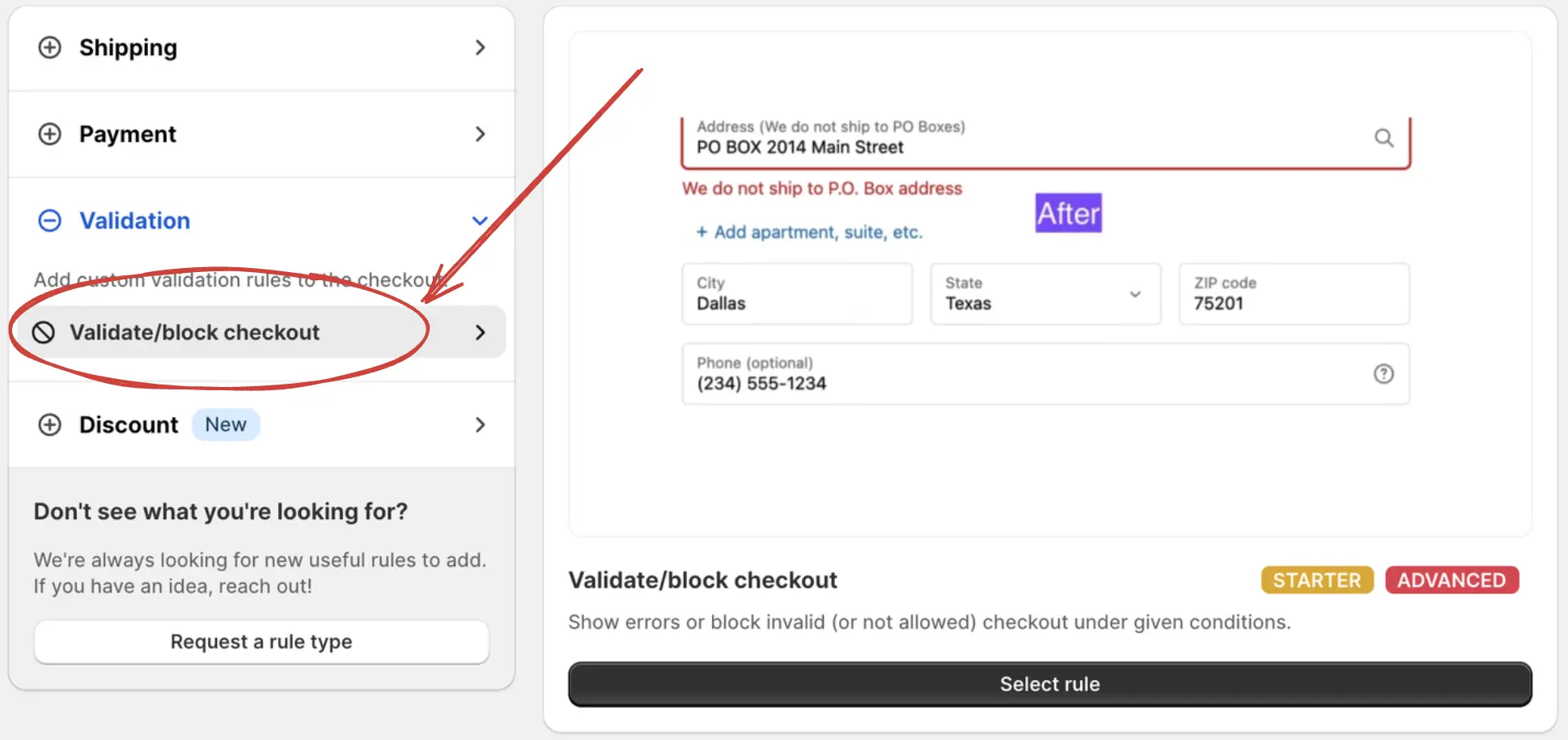
3. Choose template
Choose a template from the popup. You can select the “Set minimum order amount” template for an easier setup, but here we will choose “Empty rule” to demonstrate the setup step by step. Then, click “Select” to proceed to the next step.
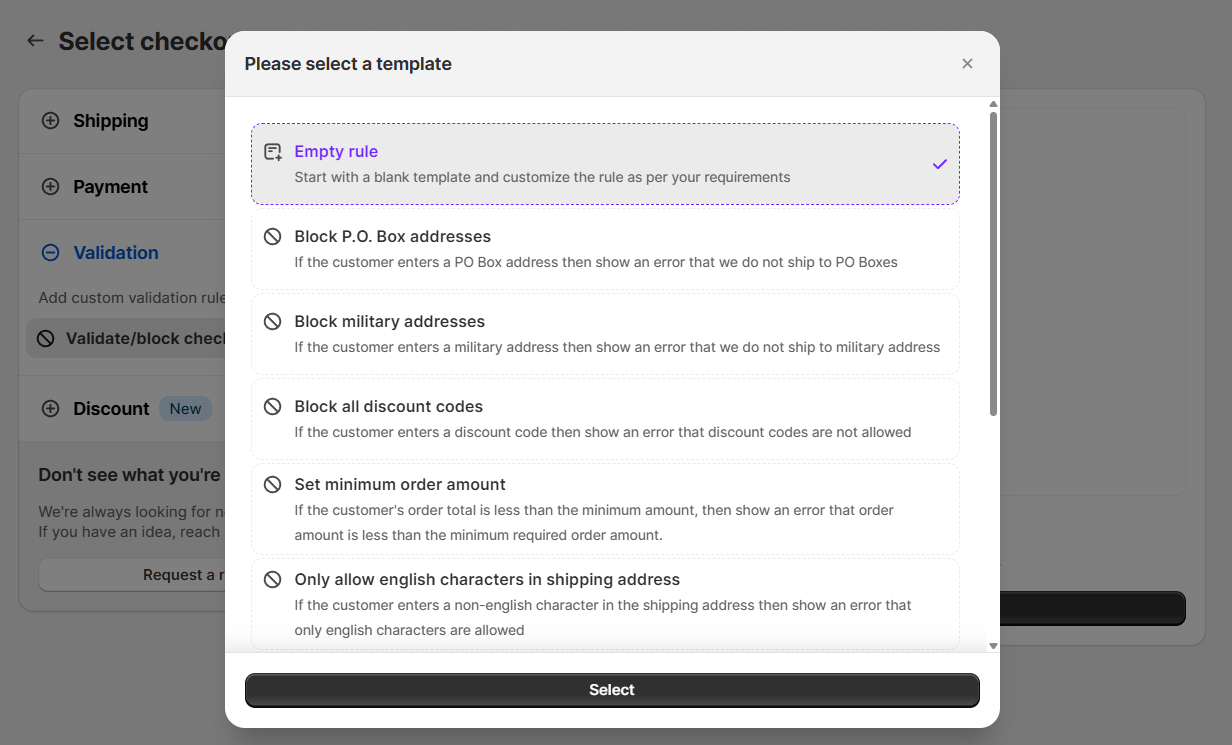
4. Select a condition set
Choose a condition set that includes the condition “Order total amount”, for example, select “Condition set 1”.
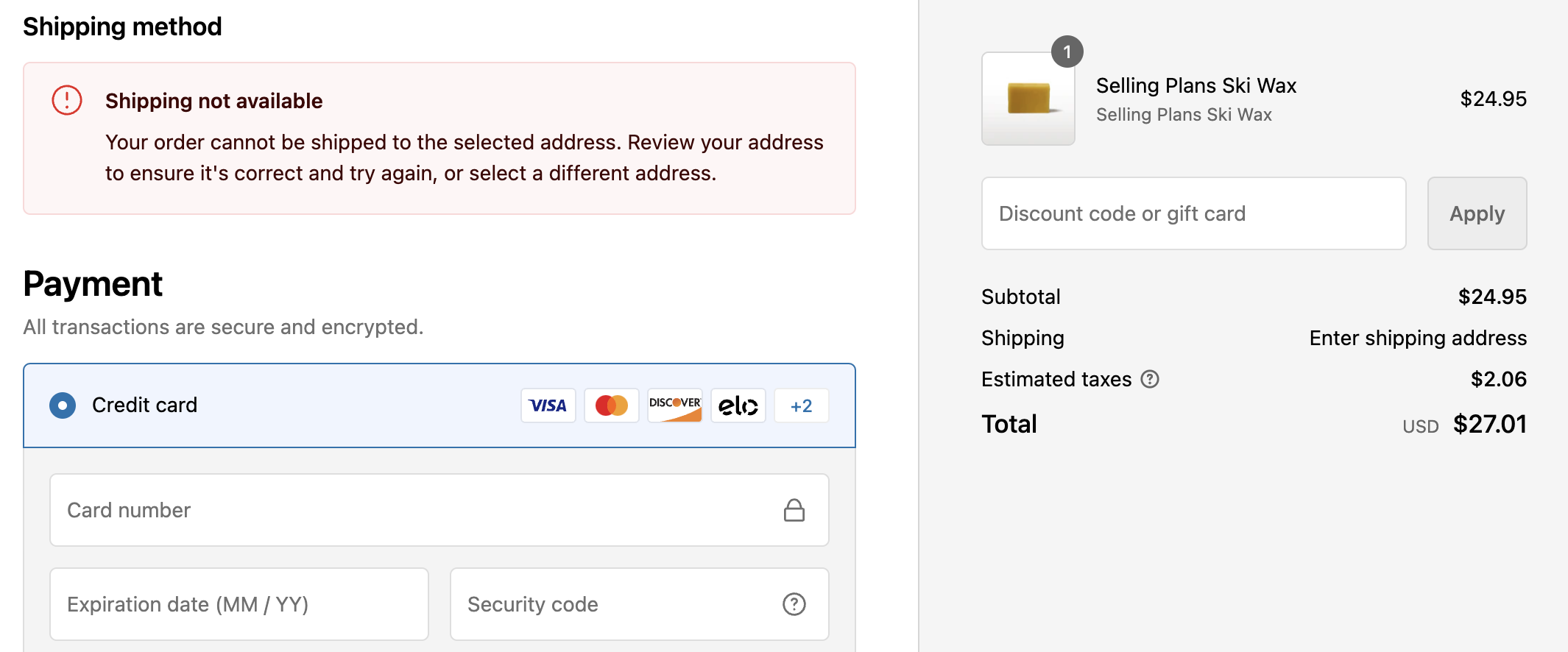
5. Select a condition and an action
In the “Conditions” section (where it says When...), choose Order total amount and enter, for example, 99.99 with the selection is less than or equals. This means the rule triggers when the order total amount is less than or equals to 99.99 at the checkout. The value 99.99 is in your store’s base currency, so if your store currency is set to USD, then 99.99 means 99.99 USD.
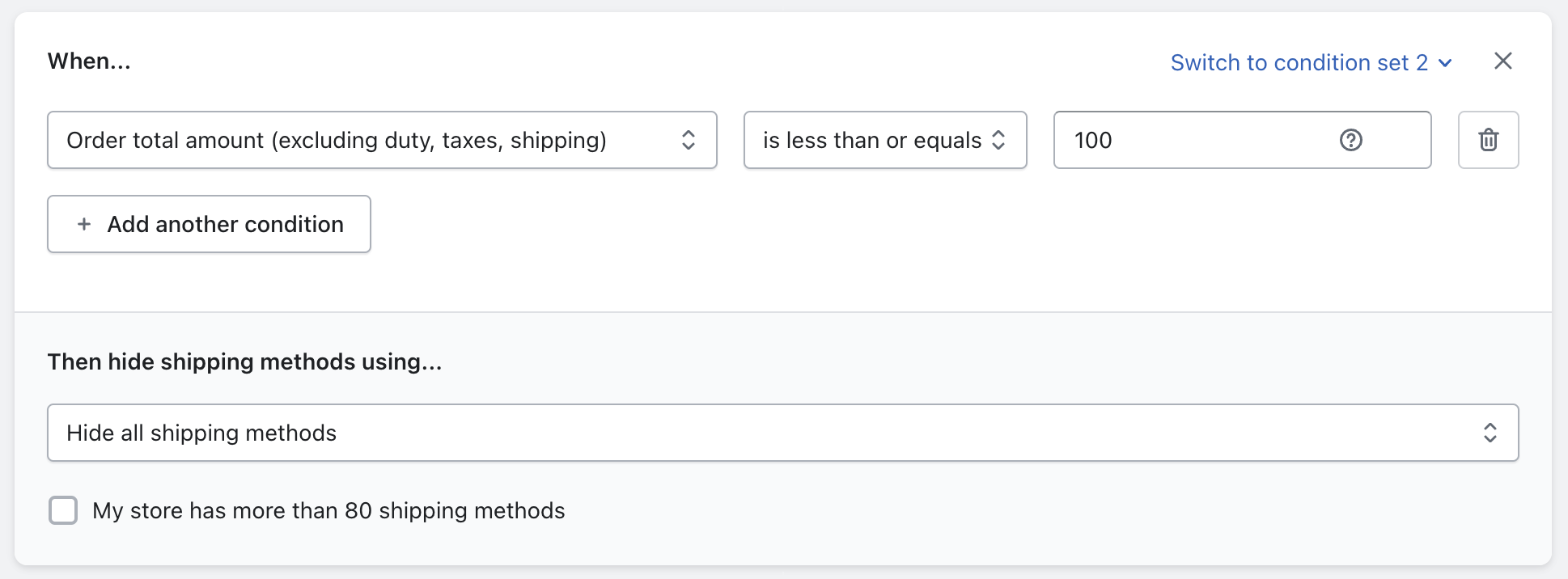
In the “Actions” section, select the Target where the error message should appear. For example, choose Top of the checkout page, which displays the error at the top of the checkout page. Then, set the error message, for example:
“Order amount is less than the required minimum order amount of $100.”
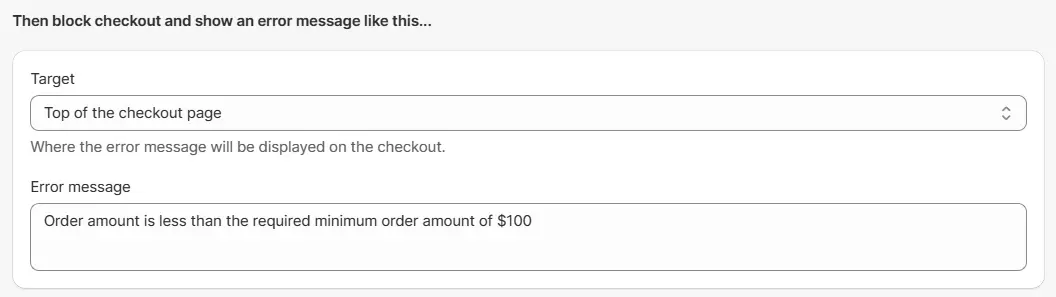
6. Save rule
After setting up the rule conditions and actions, click the Save button at the top to create and save your rule.
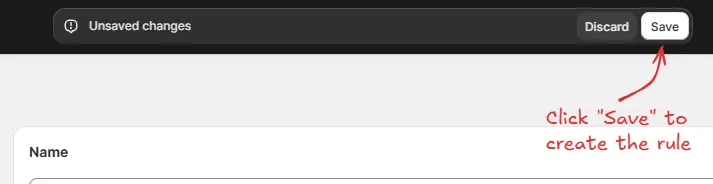
7. Test the new rule
After the rule setup, when a customer tries to checkout with order total less than the minimum amount, then they will see this error message.
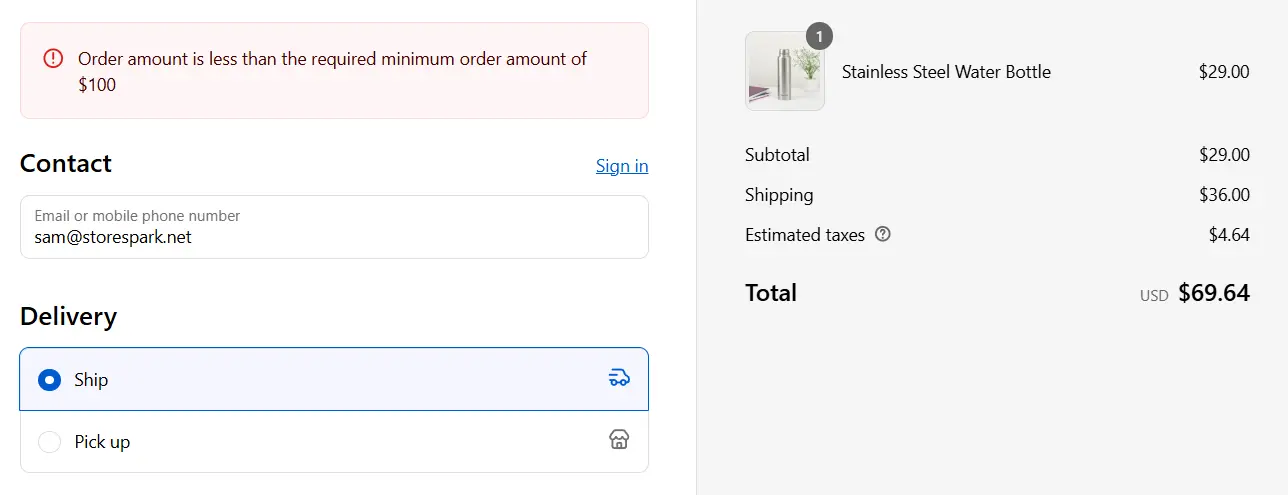
Conclusion
Implementing a minimum order amount for checkout is a strategic move to increase profitability and efficiency for your Shopify store. Using the BeSure Checkout Rules app makes this process simple and customizable. This strategy not only ensures that each order contributes significantly to your revenue but also enhances the overall shopping experience by guiding customers towards more value-added purchases.
Related Articles
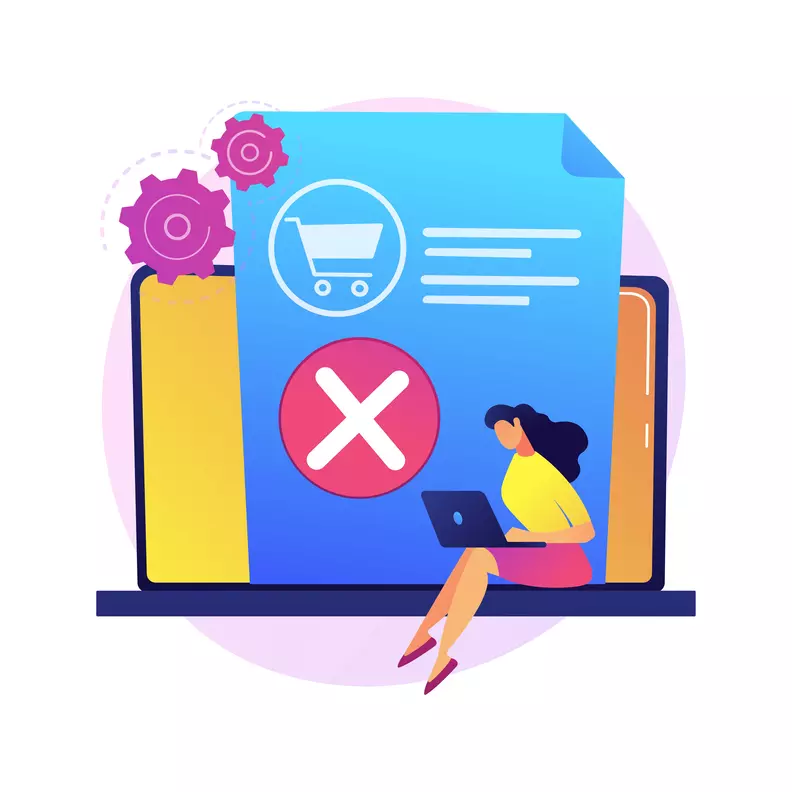
How to easily block PO Boxes in Shopify checkout
Learn how to easily manage PO Box shipping in your Shopify store for a seamless checkout experience.
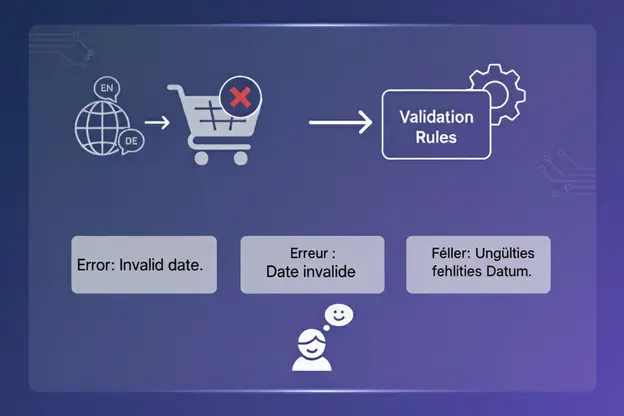
How to display checkout error messages in the customer’s language using Validation Rules
Show checkout validation errors in the customer’s preferred language for a localized experience.
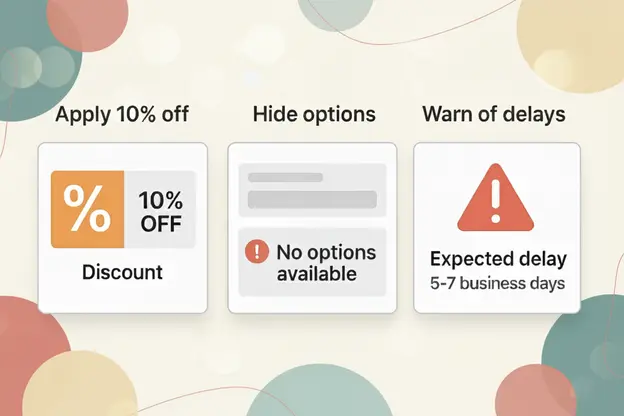
Real use cases of checkout rules: Apply 10% off, hide options, warn of delays
Explore real checkout rule use cases, including discounts, hidden options, and warnings.