Hide Shipping Methods based on specific words in the address at Shopify checkout
Show the right shipping methods on your Shopify store depending on customer's address details.
•
June 21, 2023
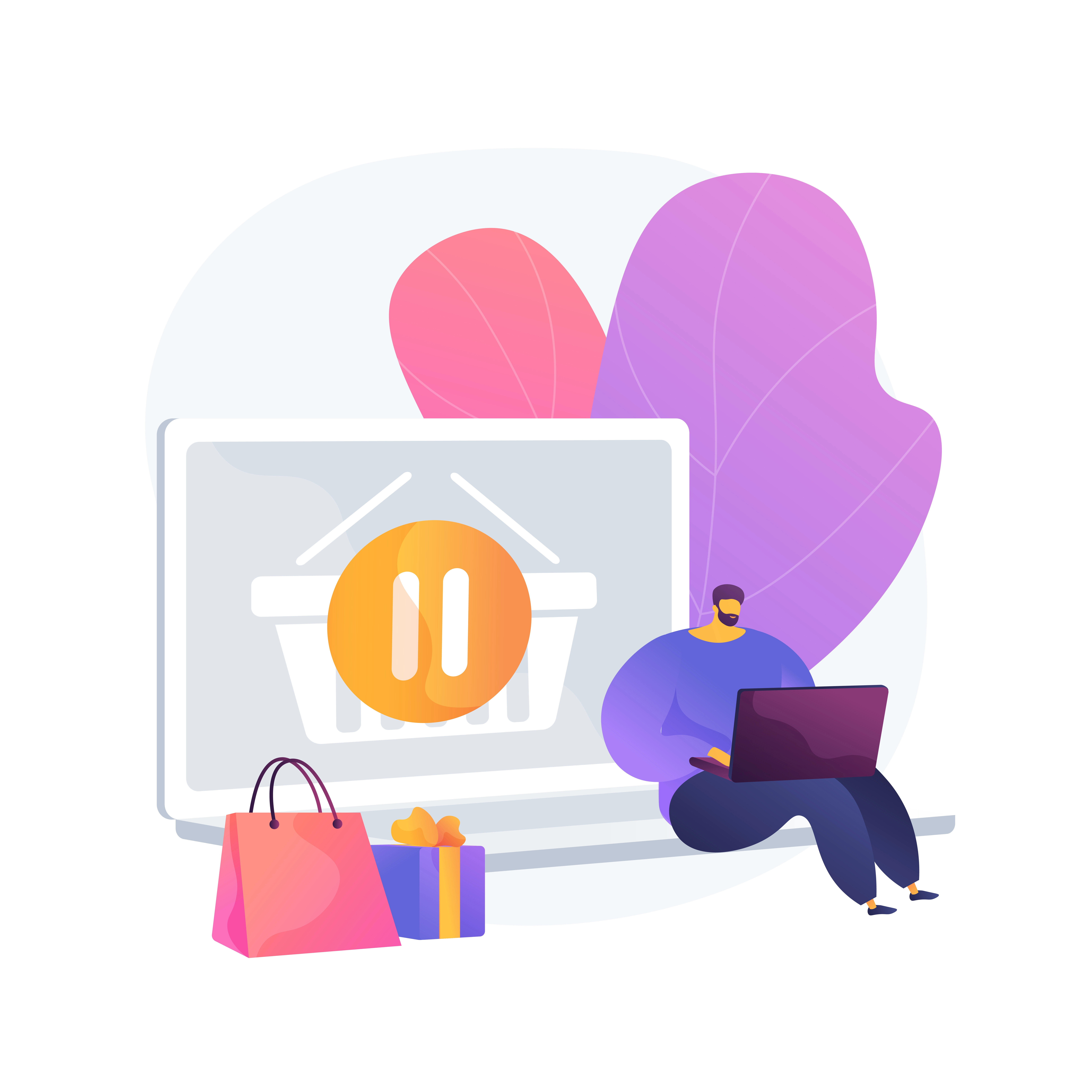
Navigating the intricate world of shipping logistics can be quite a challenge for ecommerce business owners. Especially, when you want to hide or display certain shipping methods based on specific words or phrases present in the shipping address of a customer. This can include street names, city names, or any other detail in the address. With the help of BeSure Checkout Rules app, this can be done quite conveniently. In this article, we will walk you through the process of hiding shipping methods when a customer’s address contains specific words on Shopify checkout.
Why Hide Shipping Methods Based on Address?
There could be various reasons for a store owner to want to hide shipping methods based on address details. For instance:
- Some shipping services might not deliver to certain areas.
- You might have your own delivery service for specific locations.
- Certain products might have shipping restrictions to specific regions.
Without the ability to control shipping methods based on address details, store owners can face logistical issues, increased shipping costs, and customer dissatisfaction.
Solution: BeSure Checkout Rules App
BeSure Checkout Rules app provides a flexible solution to this problem. It allows you to add rules to your Shopify checkout process to modify it based on your specific requirements.
Here’s how you can set up a rule to hide shipping methods when a customer’s address contains specific words:
1. Install BeSure Checkout Rules app
First, you need to install the BeSure Checkout Rules app on your Shopify store. You can find the app on the Shopify App Store. Click on “Add app” to initiate the installation process.
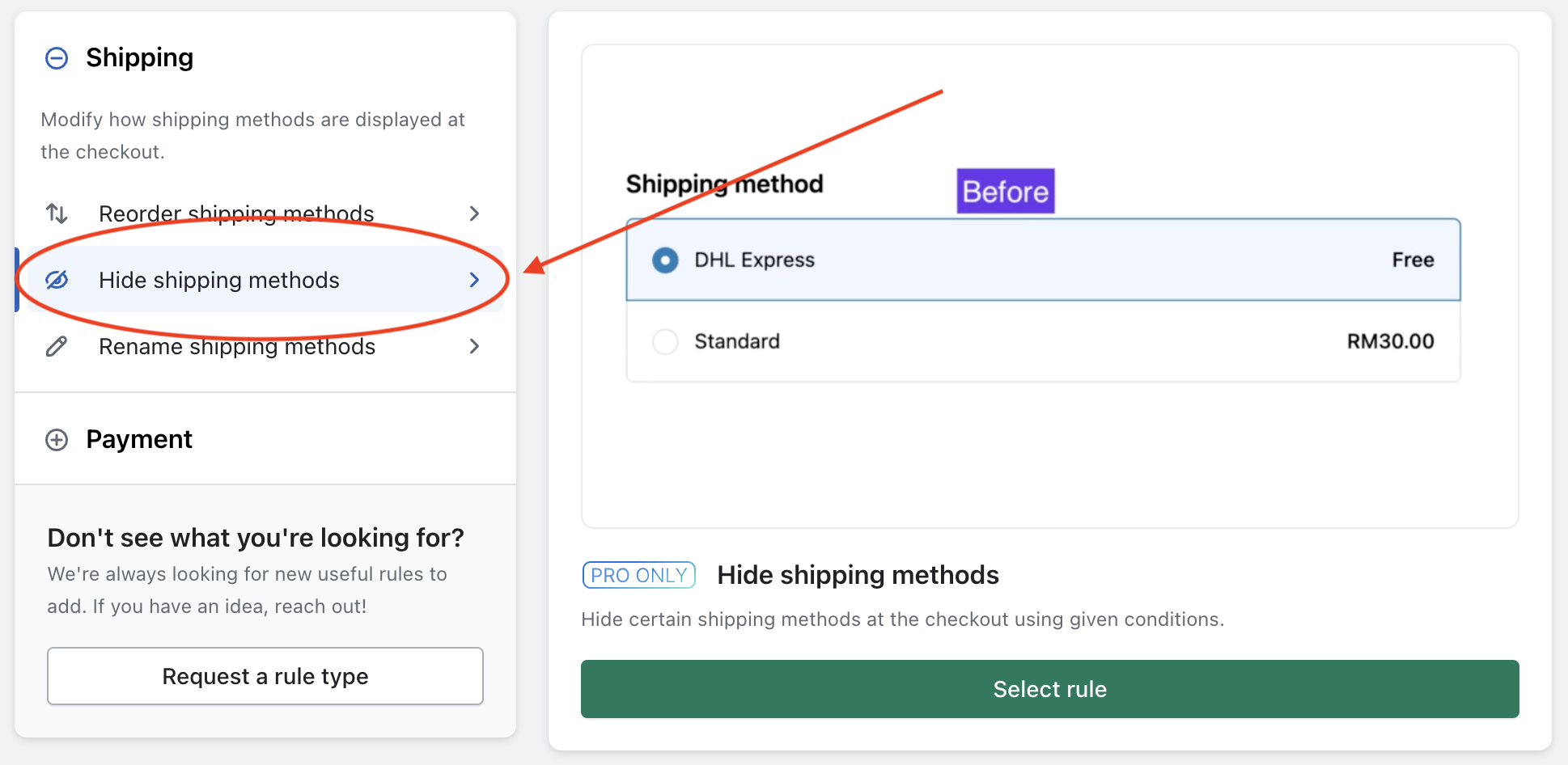
2. Create a rule to hide shipping methods
Once you have installed the app, navigate to its dashboard. Click on “Create rule” and select “Hide shipping methods” under “Shipping”.
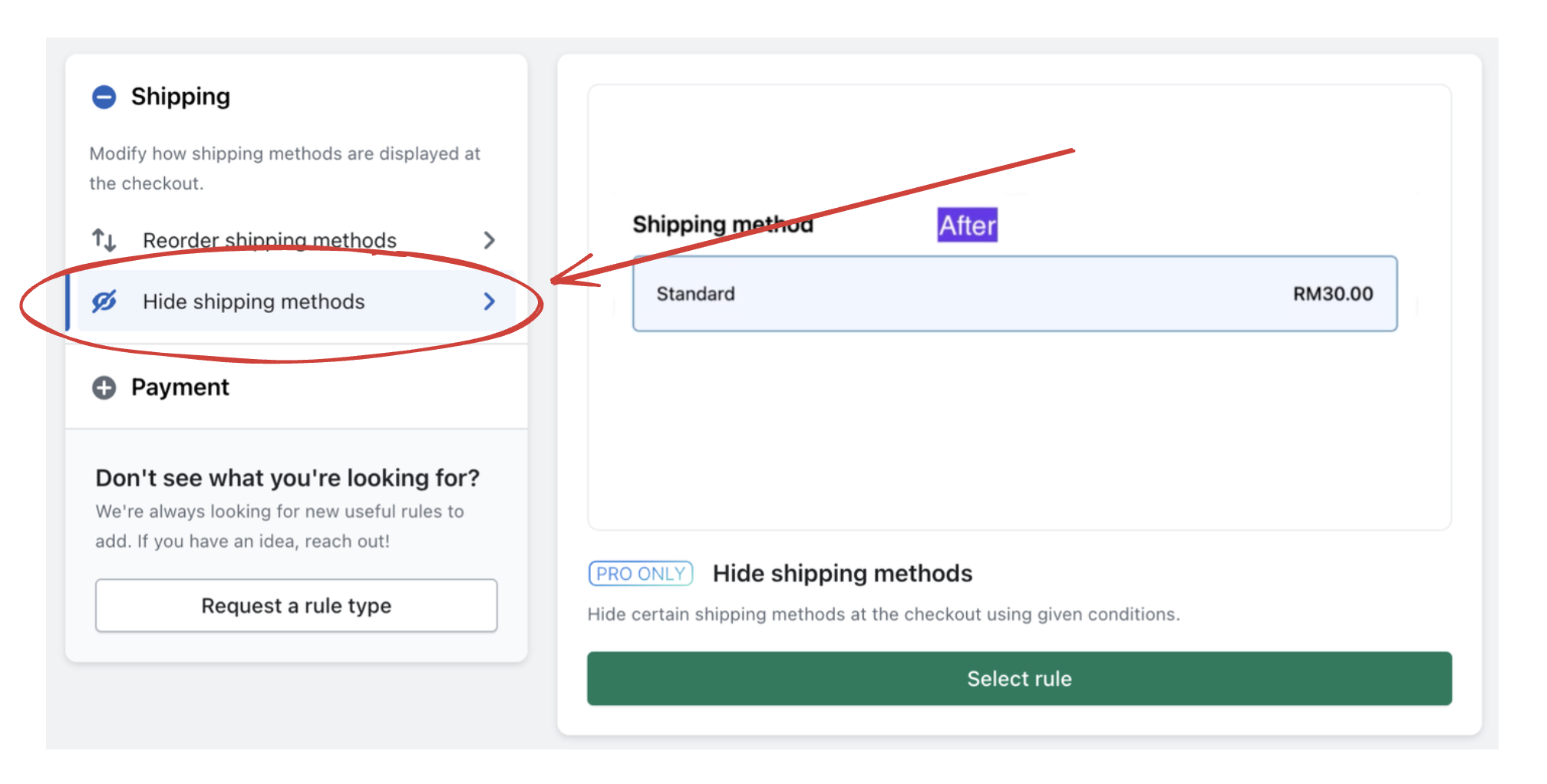
3. Select a condition set
Choose “Condition set 2” that includes the condition “Address (line 1 + line 2)“.
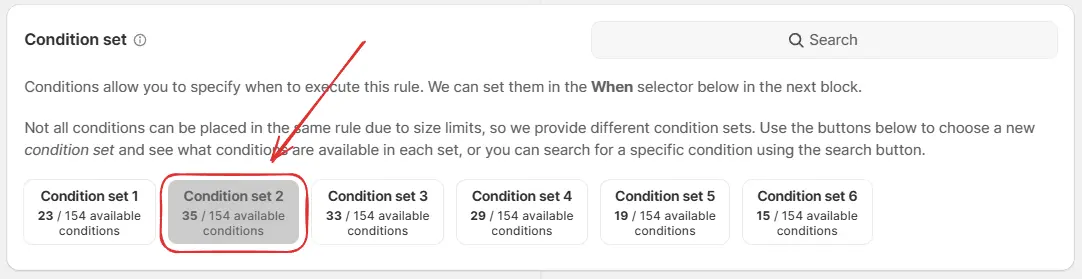
4. Configure the rule conditions and actions
Now it’s time to define the specifics of your rule.
-
In the “Conditions” section, select “Address (line 1 + line 2)”. Then choose “contains” and type in the specific word(s) you want to trigger the rule. This could be a street name, city name, etc.
-
In the “Actions” section, choose “Hide these shipping methods” and enter the name of the shipping method you wish to hide when the condition is met.
For example, this is how the rule should look like, if we want to hide UPS shipping when address contains account word.
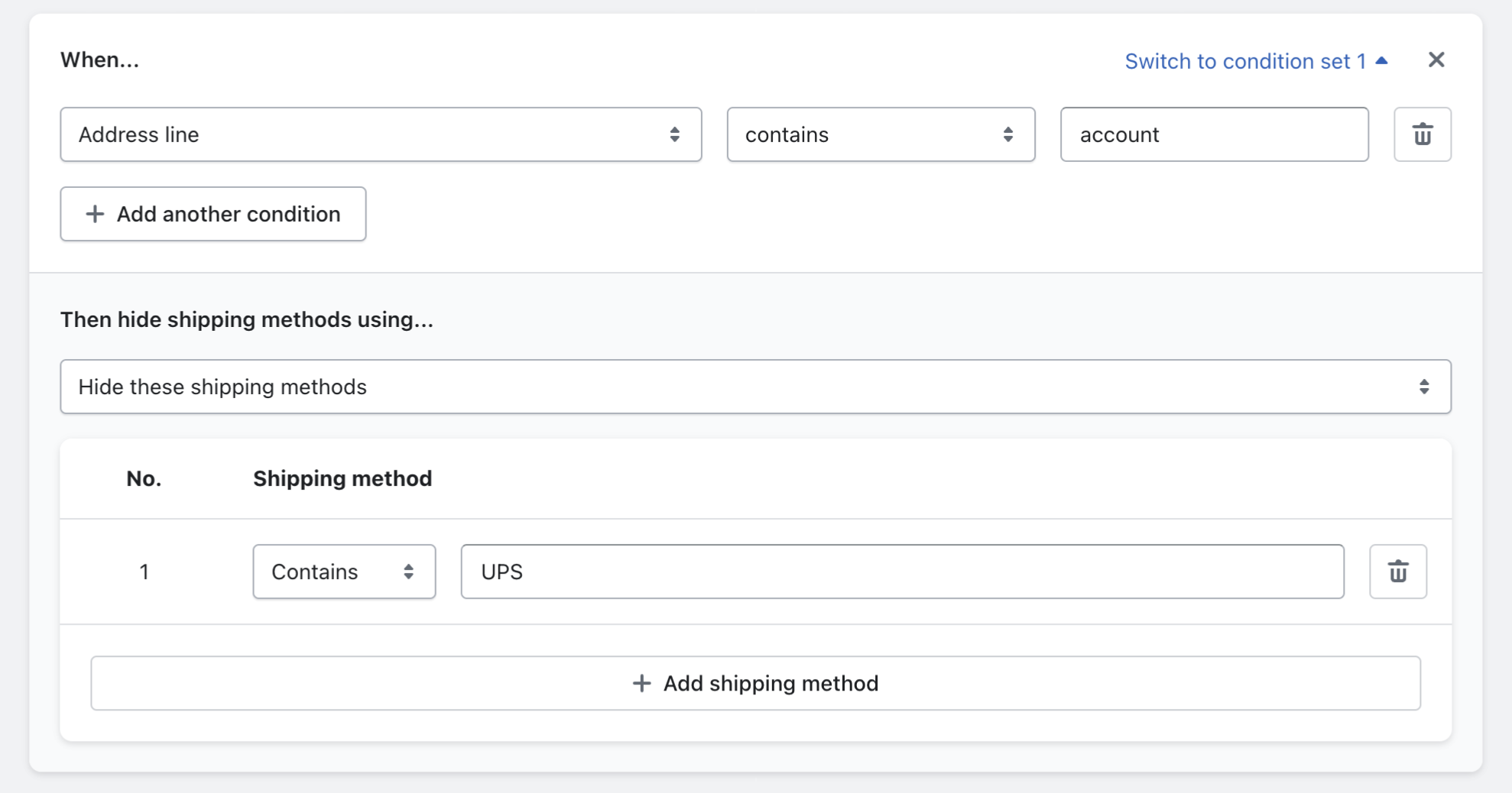
5. Save rule
After setting up the rule conditions and actions, click the Save button at the top to create and save your rule.
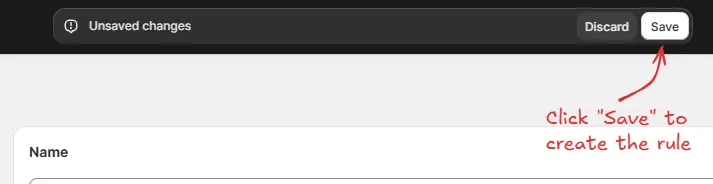
6. Test your rule
After creating your rule, it’s vital to test it to ensure it’s working correctly. Add a product to the cart and proceed to checkout. Enter a shipping address that contains the specific word(s) you set in your rule. If the rule is functioning as expected, the specific shipping method should not be displayed.
Conclusion
The BeSure Checkout Rules app provides an effective solution to managing shipping methods based on customer’s address details. This capability helps avoid logistical issues and enhances customer satisfaction by providing appropriate shipping methods.
Related Articles

How to hide UPS shipping for PO Box address in Shopify checkout
Learn how to hide UPS shipping for PO Boxes in your Shopify store.
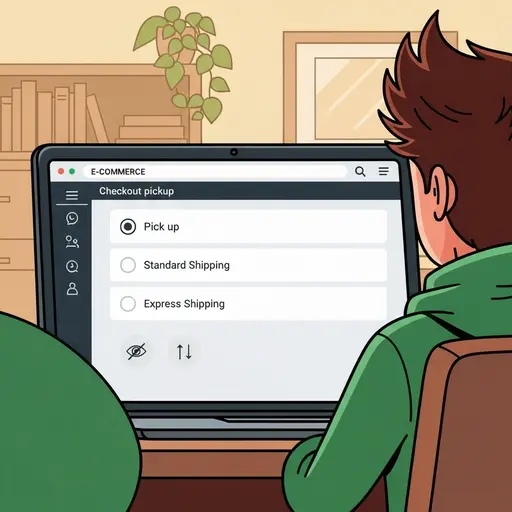
How to modify pickup options at checkout using hide or reorder shipping rules
Easily modify pickup options at the checkout with hide or reorder shipping rules.
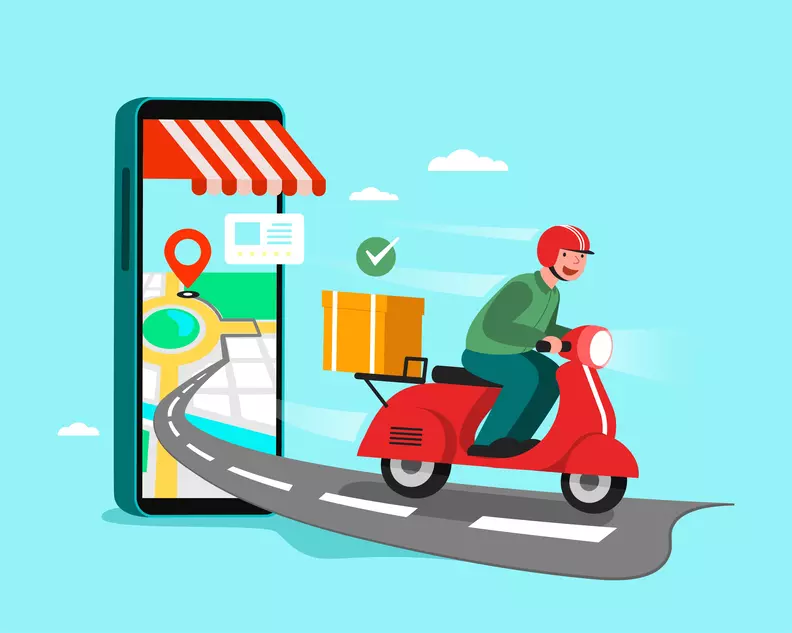
Always show Pickup as the last option on Shopify Checkout
Avoid issues by always showing pick-up as the last option in your Shopify checkout.